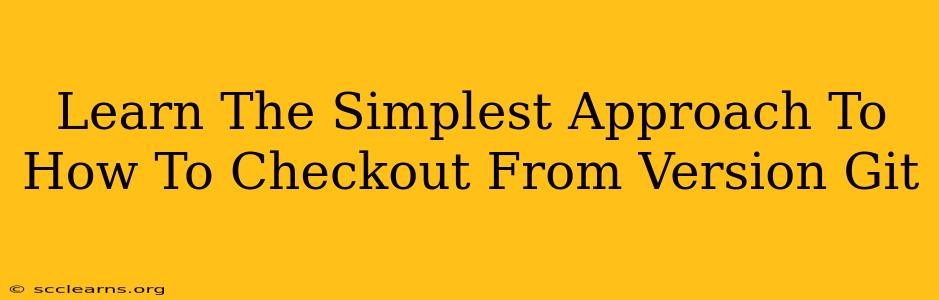Git checkout is a fundamental command for navigating different versions of your project. Whether you're switching between branches, reverting to older commits, or exploring the history of your code, understanding git checkout is essential. This guide will break down the simplest approach, focusing on clarity and practical application.
Understanding Git Branches: The Foundation of Checkout
Before diving into the checkout command, it's crucial to grasp the concept of branches. Think of branches as parallel versions of your project. The main (or master) branch usually represents the stable, production-ready code. Other branches allow you to work on new features, bug fixes, or experiments without affecting the main branch.
Key takeaway: Branches isolate your work, preventing accidental changes to your main codebase.
The Simplest git checkout Commands:
Here's how to use git checkout in the most straightforward scenarios:
1. Switching Branches:
This is the most common use of git checkout. To switch to a branch named "feature-x", you would use:
git checkout feature-x
If the branch "feature-x" doesn't exist locally, Git will report an error. You might need to fetch it from a remote repository first using git fetch origin (assuming your remote is named "origin").
2. Creating a New Branch and Switching to It:
You can create and switch to a new branch simultaneously using the -b flag:
git checkout -b new-branch
This command creates a new branch called "new-branch" and immediately checks it out, placing you in that new branch's working directory.
3. Checking Out a Specific Commit:
Need to go back to a previous version? You can checkout a specific commit using its hash (the long unique identifier):
git checkout <commit-hash>
Caution: Checking out an older commit detaches your HEAD from any branch. This means you're in a detached HEAD state. While you can make changes, you won't be able to easily commit them unless you create a new branch. It's generally best to create a new branch from the commit you want to work from.
Troubleshooting Common git checkout Issues:
-
error: Your local changes to the following files would be overwritten by checkout:: This means you have uncommitted changes in your working directory that conflict with the branch you're trying to checkout. Either commit your changes, stash them (git stash), or discard them (git reset --hard). -
error: pathspec '<branch-name>' did not match any file(s) known to git: The branch you are trying to checkout doesn't exist locally. Usegit fetch originand try again, or check your branch name for typos. -
Detached HEAD State: Remember, checking out a specific commit puts you in a detached HEAD state. If you make changes and want to keep them, create a new branch.
Best Practices for git checkout:
- Commit your changes before switching branches. This prevents overwriting your work.
- Understand the implications of a detached HEAD state.
- Use descriptive branch names.
- Regularly fetch and pull from your remote repositories to stay up-to-date.
By mastering these simple git checkout commands and understanding the underlying concepts, you'll significantly improve your Git workflow and become a more efficient developer. Remember to consult the official Git documentation for more advanced features and options.