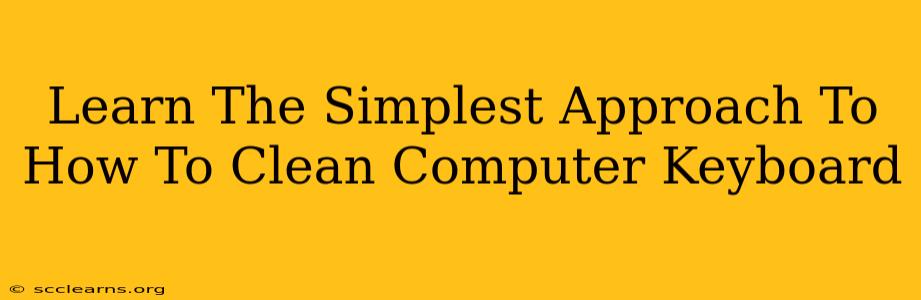A clean computer keyboard isn't just aesthetically pleasing; it's crucial for hygiene and optimal performance. Dust, crumbs, and sticky residue can interfere with keystrokes and even harbor bacteria. This guide provides the simplest approach to cleaning your keyboard, ensuring it stays functional and germ-free.
Why Regular Keyboard Cleaning Is Essential
Before diving into the how, let's understand the why. Regular keyboard cleaning offers several key benefits:
- Improved Functionality: Crumbs and dust can get lodged under keys, leading to sticky keys or unresponsive buttons. Cleaning prevents these issues and ensures smooth typing.
- Enhanced Hygiene: Keyboards are surprisingly germ-ridden. Regular cleaning minimizes the spread of bacteria and viruses, protecting your health.
- Extended Lifespan: Accumulated dirt and grime can damage the internal components of your keyboard over time. Cleaning helps prolong its lifespan and performance.
- Better Aesthetics: A clean keyboard simply looks better! It contributes to a more organized and professional workspace.
The Simplest Keyboard Cleaning Method: A Step-by-Step Guide
This method focuses on speed and ease, perfect for busy individuals.
1. Power Down and Disconnect
Crucial first step: Turn off your computer and disconnect the keyboard (wired or wireless). This prevents accidental damage or short circuits.
2. The Initial Shake-Out
Gently hold your keyboard upside down and give it a few firm shakes. This will dislodge loose crumbs and debris. You'll be surprised how much comes out!
3. Compressed Air to the Rescue
This is your main weapon against stubborn dust and debris. Hold the compressed air can upright and use short bursts to blow out dust from between the keys and around the edges. Avoid prolonged bursts, which can damage delicate components.
4. Microfiber Cloth Magic
Once you've used the compressed air, use a slightly damp (not soaking wet!) microfiber cloth to wipe down the keyboard surface. Pay attention to the keycaps and the surrounding areas. A gentle circular motion is best.
5. Tackling Sticky Situations
For sticky spills or stubborn grime, consider using a cotton swab slightly dampened with isopropyl alcohol (70% concentration). Gently clean around the keys, ensuring you don't get alcohol inside the keyboard. Always test a small inconspicuous area first to make sure it doesn't damage the keyboard surface.
6. Let it Dry
Allow your keyboard to air dry completely before reconnecting it and powering on your computer.
Pro Tip: Preventative Measures
- Regular Mini-Cleanings: Quickly wipe down your keyboard with a dry microfiber cloth after each use to prevent dirt buildup.
- Avoid Eating Near Your Keyboard: This is the single best way to keep crumbs from accumulating under the keys.
- Keyboard Cover: Consider using a keyboard cover to protect your keyboard from dust and spills.
Conclusion: Keeping Your Keyboard Clean is Simple
Following these simple steps will keep your keyboard clean, functional, and hygienic. Remember, regular cleaning is key—a few minutes of effort now can save you from more significant issues down the line. So, grab your cleaning supplies and give your keyboard the attention it deserves!