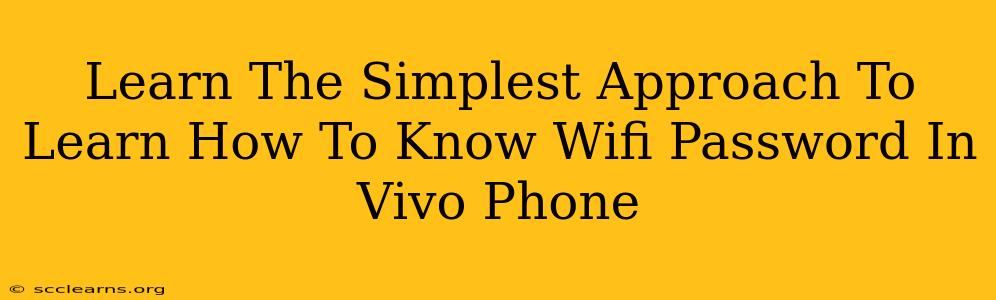Finding your Wi-Fi password on your Vivo phone can seem tricky, but it's actually simpler than you think! This guide will walk you through the easiest methods to access your saved Wi-Fi password, eliminating the frustration of forgetting those long, complicated strings of characters.
Accessing Your Vivo Phone's Saved Wi-Fi Passwords
There are several ways to find your Wi-Fi password on a Vivo phone running Android. The exact steps might vary slightly depending on your Android version, but the general process remains consistent.
Method 1: Using the Wi-Fi Settings
This is generally the most straightforward method.
- Open Settings: Locate the "Settings" app on your Vivo phone. It usually has a gear-shaped icon.
- Go to Wi-Fi: Find and tap on the "Wi-Fi" option within the settings menu.
- Locate Your Network: Find the Wi-Fi network you're connected to (or previously connected to) in the list of available networks.
- Tap and Hold: Long-press on the name of your Wi-Fi network.
- Show Password: A pop-up menu should appear. Look for an option like "Share" or "Show Password." You might need to enter your phone's security PIN, pattern, or biometric data (fingerprint, face scan) for verification.
- Password Revealed: Once verified, your Wi-Fi password will be displayed.
Method 2: Using a Third-Party App (Use with Caution!)
While not recommended, some third-party apps claim to show saved Wi-Fi passwords. Exercise extreme caution when using such apps. Many are unreliable and could potentially compromise your phone's security. Only download apps from reputable sources like the Google Play Store, and always check the app's permissions carefully before installing. We strongly advise using Method 1 instead.
Method 3: Checking Your Router Directly (If Access is Possible)
If you have physical access to your Wi-Fi router, the password is usually printed on a sticker on the router itself. Alternatively, you can access your router's configuration page (usually by typing an address like 192.168.1.1 or 192.168.0.1 into a web browser) to view or change your Wi-Fi password. Consult your router's manual for specific instructions.
Troubleshooting Tips
- No "Show Password" Option? Make sure your Android version is up-to-date. An older version may not have this feature.
- Security Verification Required: Always be prepared to authenticate with your phone's security method.
- Network Not Found?: Ensure that you're connected to the correct Wi-Fi network.
Keeping Your Wi-Fi Password Safe
Remember to keep your Wi-Fi password secure. Avoid sharing it unnecessarily, and change it periodically to enhance your network's security. By following the simple steps outlined above, accessing your saved Wi-Fi password on your Vivo phone is straightforward. Choose the method most comfortable for you and enjoy seamless Wi-Fi connectivity.