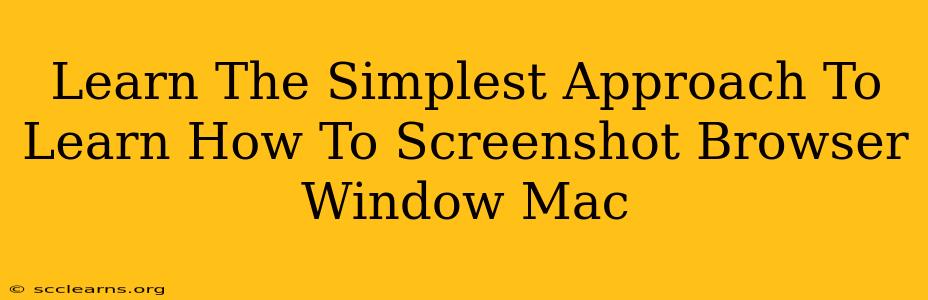Taking screenshots on your Mac is a fundamental skill, especially if you frequently need to share what you see on your browser window. Whether it's for troubleshooting a website issue, showing a friend a cool online find, or documenting a specific step in a tutorial, knowing how to capture just your browser window efficiently saves time and effort. This guide will walk you through the simplest methods to master the art of browser window screenshots on your Mac.
Method 1: Using the Screenshot Tool (Command + Shift + 3)
This is the most straightforward method and requires no additional software. It's perfect for quickly grabbing an image of your entire screen, including your browser window.
Steps:
- Open your browser and navigate to the webpage you want to screenshot. Ensure the browser window is the primary window on your screen.
- Press Command + Shift + 3 simultaneously. Your entire screen will be captured and saved as a PNG file to your desktop.
Note: This method captures your entire screen. If you only need the browser window, you'll need to crop the image later using a photo editing tool (like Preview, which comes pre-installed on macOS).
Method 2: Screenshotting a Specific Area (Command + Shift + 4)
This method offers more precision, allowing you to select exactly which portion of your screen to capture – ideal for isolating your browser window.
Steps:
- Open your browser and navigate to the webpage. Make sure the browser window is visible.
- Press Command + Shift + 4. Your cursor will change into a crosshair.
- Click and drag your cursor to select the area encompassing your browser window. Release the mouse button when you've selected the desired region.
- The screenshot of the selected area will automatically save as a PNG file to your desktop.
This method provides the cleanest way to screenshot just your browser window without any extra cropping needed.
Method 3: Using Grab (For More Control)
Grab is a built-in macOS utility providing more options, including capturing a specific window or a timed screenshot.
Steps:
- Open Grab: You can find it by searching for "Grab" in Spotlight (Command + Space).
- Select the "Window" option from the Grab menu.
- Click on your browser window. Grab will automatically capture the selected window.
- Save the screenshot using the "File" > "Save" menu option. You can choose the file type and location.
Grab provides a simple and clean way to grab a precise image of your browser window and is useful for more control than the previous methods.
Tips and Tricks for Perfect Browser Window Screenshots on Mac
- Clean up your desktop: Before taking a screenshot, minimize unnecessary windows or files on your desktop to keep the screenshot clean and focused on your browser window.
- Use Preview for editing: Preview (pre-installed on Mac) is a great tool for quick cropping, resizing, or annotating your screenshots after you've captured them.
- Adjust window size: For a better screenshot, resize your browser window to fit the content you need. Avoid excess whitespace.
- Experiment with different methods: Try each of the methods described above to find the one that best fits your workflow and preferences.
By mastering these simple techniques, you'll be able to efficiently capture browser window screenshots on your Mac for any need, making sharing information and documenting online activities a breeze.