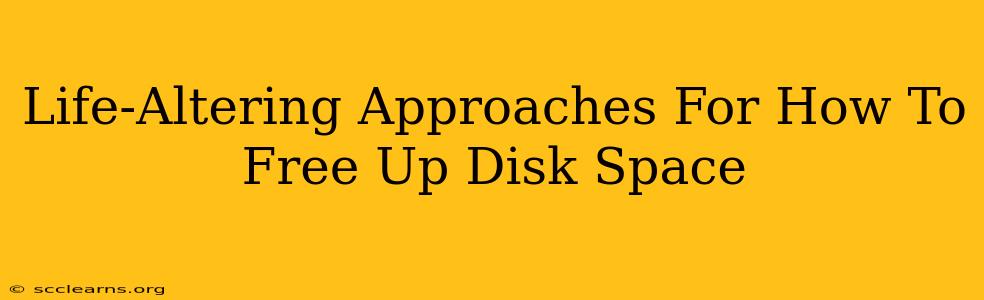Is your hard drive screaming for mercy? Is your computer slowing to a crawl because it's drowning in digital clutter? You're not alone! Running out of disk space is a common problem, but it doesn't have to be a catastrophic one. This guide offers life-altering approaches to free up disk space, transforming your sluggish computer into a speed demon.
Understanding the Disk Space Hogs
Before diving into solutions, it's crucial to understand what is consuming your precious gigabytes. This detective work is the first step towards effective disk space management. Here's how to identify the culprits:
1. Use Your Operating System's Built-in Tools:
- Windows: Open File Explorer, click "This PC," and observe the disk space usage for each drive. You can also use the Storage Sense feature (Settings > System > Storage) for automated cleanup.
- macOS: Open Finder, go to "About This Mac," and click "Storage." This provides a detailed breakdown of your storage usage.
2. Leverage Third-Party Disk Analysis Tools:
Several free and paid tools offer a more in-depth analysis of your disk space usage. These tools visually represent the largest files and folders, making it easier to identify the biggest space hogs. Examples include WinDirStat (Windows) and DaisyDisk (macOS).
Aggressive Strategies to Reclaim Your Disk Space
Now that you've identified the culprits, it's time for some serious space reclamation!
1. Delete Unnecessary Files:
This seems obvious, but it's often the most effective. Be ruthless!
- Downloads Folder: This is a notorious space waster. Delete downloaded files you no longer need – installers, temporary files, old documents, etc.
- Temporary Files: Your operating system and applications create temporary files. Many can be safely deleted. Windows has a Disk Cleanup utility, while macOS has a similar built-in tool.
- Trash/Recycle Bin: Empty your trash regularly. Files in the trash still occupy disk space until permanently deleted.
2. Uninstall Unused Programs and Apps:
Those apps you downloaded months ago and never used? Uninstall them! They take up valuable space and often run background processes, slowing down your computer.
- Windows: Go to Settings > Apps > Apps & features.
- macOS: Open Finder, go to Applications, and drag unwanted apps to the Trash.
3. Optimize Your Media Library:
Digital photos, videos, and music files can quickly consume massive amounts of disk space.
- Cloud Storage: Consider moving your media library to cloud storage services like Google Drive, Dropbox, or iCloud. This frees up significant local storage.
- High-Quality vs. Low-Quality: If storage is a concern, consider converting your media files to lower resolutions or bitrates. This reduces file size without dramatically affecting quality.
4. Archive or Delete Old Files:
Instead of deleting important files, consider archiving them to an external hard drive or cloud storage. This preserves your data while freeing up local disk space.
5. Clean Up Your Desktop:
A cluttered desktop often translates to a cluttered hard drive. Organize files into folders and move unnecessary files to a more appropriate location.
Advanced Techniques for the Data-Savvy
These techniques require more technical knowledge but offer significant space savings.
1. Disk Defragmentation (Windows):
If you're using a traditional hard drive (HDD), defragmentation can improve performance and potentially free up some space. (SSDs don't need defragmentation).
2. System Restore Points:
System restore points consume space. You can delete older restore points to free up space, but be cautious as this could limit your ability to revert to a previous system state.
3. Virtual Memory (Page File):
The page file is a temporary storage area used when your RAM is full. You can adjust its size to reclaim some space, but be mindful that reducing it too much may impact performance.
Preventative Measures: A Clean Slate for the Future
Once you've freed up space, implement preventative measures to avoid future disk space issues:
- Regular Cleanup: Schedule regular cleanup sessions to delete unnecessary files and uninstall unused programs.
- Cloud Storage Integration: Use cloud storage services proactively to store large files and media.
- Monitor Disk Space Regularly: Track your disk space usage regularly using the tools mentioned earlier.
By combining these life-altering approaches, you can reclaim valuable disk space, boost your computer's performance, and avoid future storage headaches. Remember, a clean digital environment is a happy digital environment!