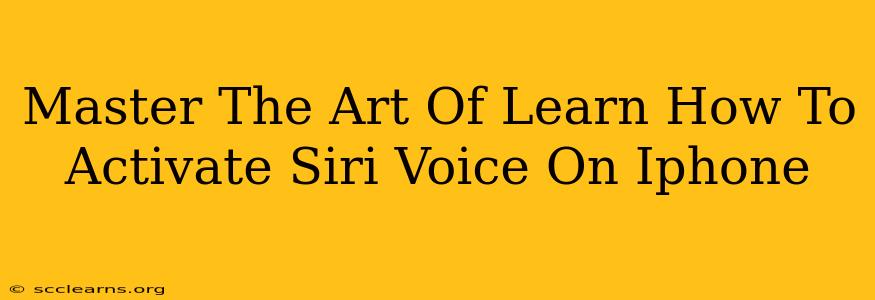Siri, Apple's intelligent virtual assistant, is a powerful tool that can significantly enhance your iPhone experience. Learning how to activate Siri voice control unlocks a world of convenience, allowing you to perform tasks hands-free, whether you're driving, cooking, or simply multi-tasking. This comprehensive guide will walk you through various methods to master the art of activating Siri voice on your iPhone.
Understanding Siri Activation Methods
There are several ways to summon Siri on your iPhone, each offering unique advantages depending on your situation and preferences. Mastering these different activation techniques will ensure you can effortlessly access Siri whenever needed.
1. The Classic "Hey Siri" Activation:
This is arguably the most convenient method. Once enabled, simply say "Hey Siri," followed by your request. This hands-free approach is ideal for multitasking or when your hands are occupied.
- How to Enable "Hey Siri": Navigate to Settings > Siri & Search > Listen for “Hey Siri.” Toggle the switch to the "On" position. You might be prompted to perform a short voice training process to optimize Siri's recognition of your voice.
2. Holding Down the Side Button (iPhone 8 and later):
For iPhone 8 and later models, a long press on the side button will activate Siri. This is a reliable method when "Hey Siri" isn't ideal, such as in noisy environments.
3. Holding Down the Home Button (iPhone 7 and earlier):
On older iPhone models (iPhone 7 and earlier), hold down the Home button to activate Siri. This method functions similarly to the side button method on newer models.
4. Using Siri with AirPods or Other Compatible Headphones:
Many Apple headphones and other compatible Bluetooth devices offer built-in Siri activation. Check your device's manual for specific instructions on how to activate Siri using your headphones. This hands-free option is excellent for making calls, sending messages, or playing music while on the go.
Troubleshooting Common Siri Activation Issues
Even with the best practices, you might occasionally encounter issues activating Siri. Here are some common problems and their solutions:
-
Siri Isn't Responding: Ensure that your iPhone's microphone is not muted and that you're speaking clearly in a relatively quiet environment. Check your network connection, as Siri requires an internet connection to function correctly.
-
"Hey Siri" Isn't Working: Double-check that "Listen for 'Hey Siri'" is enabled in your Settings. If needed, re-train Siri by following the on-screen instructions in Settings > Siri & Search.
Mastering Advanced Siri Commands
Once you've mastered the basics of activation, explore the vast potential of Siri's advanced features. Learn to use complex commands for scheduling appointments, setting reminders, sending messages, making calls, controlling smart home devices, and much more. The more you use Siri, the more intuitive and helpful it becomes.
Conclusion: Embrace the Power of Siri
Activating Siri on your iPhone opens up a realm of possibilities for increased productivity and ease of use. By understanding the various activation methods, troubleshooting potential issues, and exploring advanced commands, you can truly master the art of using Siri and unlock its full potential. So, go ahead and experiment with the different techniques, and soon you'll be seamlessly integrating Siri into your daily routine!