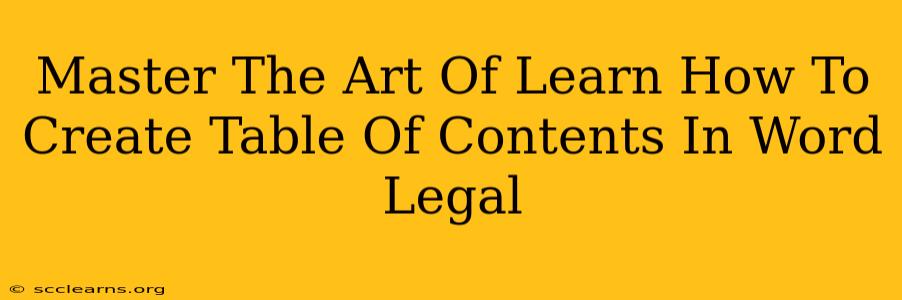Creating professional-looking legal documents requires attention to detail, and a well-formatted table of contents (TOC) is crucial. It enhances readability, improves navigation, and presents a polished, professional image to clients and colleagues. This guide will walk you through creating a flawless TOC in Microsoft Word, specifically tailored for legal professionals.
Understanding the Importance of a Table of Contents in Legal Documents
In the legal field, precision and organization are paramount. A meticulously crafted TOC offers several key advantages:
- Improved Readability: A clear TOC allows readers to quickly locate specific sections within lengthy legal documents, saving them valuable time and improving comprehension.
- Enhanced Navigation: Complex legal documents often contain numerous sections, subsections, and appendices. A well-structured TOC acts as a roadmap, guiding readers through the document's intricacies.
- Professional Presentation: A professionally formatted TOC reflects the attention to detail and expertise expected of legal professionals, enhancing credibility and building trust with clients.
- Easy Updates: Word's automated TOC feature makes updating the TOC a breeze whenever changes are made to the document's structure. This saves significant time and effort.
Step-by-Step Guide: Creating a Table of Contents in Microsoft Word
Follow these steps to create a perfect TOC for your legal documents:
1. Heading Styles: The Foundation of Your TOC
The most crucial step is using Word's built-in heading styles (Heading 1, Heading 2, Heading 3, etc.). Do not simply bold or enlarge your text; use the styles. This allows Word to automatically generate the TOC. Apply the appropriate heading style to each section, subsection, and sub-subsection of your document. Consistency is key!
2. Insert the Table of Contents:
- Go to the "References" tab in the Word ribbon.
- Click on "Table of Contents."
- Choose a pre-designed TOC style that suits your document's aesthetic. Word offers several options, allowing you to select the one that best complements the overall design.
3. Customize Your Table of Contents (Optional):
You can customize your TOC further by:
- Selecting a different style: Explore the various pre-designed styles available in the Table of Contents menu.
- Adjusting the number of levels: Determine how many heading levels (Heading 1, Heading 2, Heading 3, etc.) you want to include in your TOC. Legal documents often require multiple levels.
- Manually updating the TOC: If you make significant changes to the document's structure after creating the TOC, you might need to manually update it. Right-click within the TOC and select "Update Field." Choose either "Update entire table" (for complete regeneration) or "Update page numbers only" (for faster updates if only page numbers changed).
4. Page Numbering: Ensure consistent and accurate page numbering throughout the document. This is essential for the accuracy of your TOC.
5. Proofreading: Always proofread your final TOC carefully to ensure accuracy and consistency in formatting and page numbers. This final check guarantees a professional finish.
Advanced Techniques for Legal Professionals
For even more refined TOCs, consider these advanced techniques:
- Customizing the TOC styles: You can modify the appearance of the TOC by changing font styles, sizes, and spacing within the style settings. This allows for a highly customized and branded look.
- Adding a List of Authorities: For legal documents, adding a separate list of authorities (cases, statutes, regulations) is often beneficial. You can create this similar to the TOC, using specialized styles for each entry.
- Creating a hyperlinked TOC: Make your TOC interactive by creating hyperlinks to each section. Clicking on a section title in the TOC will directly take the reader to that part of the document. This is achieved through using Word's hyperlink functionality.
By mastering the art of creating a table of contents in Microsoft Word, legal professionals can significantly enhance the organization, readability, and professional presentation of their documents. Remember, a well-structured TOC is not merely a navigational tool; it's a reflection of your commitment to precision and professionalism.