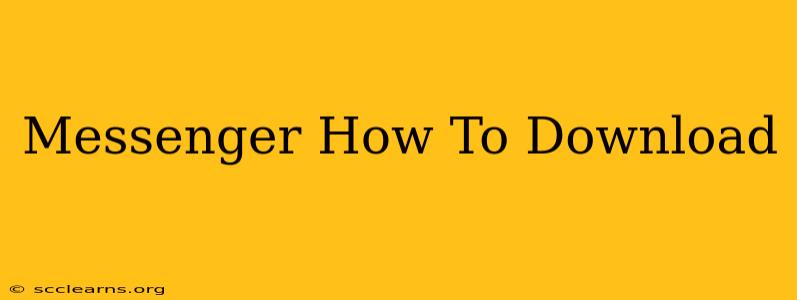Facebook Messenger is a ubiquitous communication tool, connecting billions worldwide. But how do you download it? This guide provides a step-by-step walkthrough for various devices, ensuring you're connected seamlessly.
Downloading Messenger: A Platform-by-Platform Guide
The process of downloading Messenger varies slightly depending on your operating system. Let's explore the most common platforms:
Downloading Messenger on Android
-
Open the Google Play Store: Locate the Play Store app icon on your Android device. It usually features a colorful triangle symbol.
-
Search for Messenger: In the search bar, type "Messenger" or "Facebook Messenger."
-
Identify the Official App: Make sure you select the app developed by Facebook. Look for the familiar blue Messenger logo.
-
Tap "Install": Click the "Install" button. The download and installation will begin automatically.
-
Open Messenger: Once the installation is complete, you can open the app and log in with your Facebook account.
Downloading Messenger on iOS (iPhone and iPad)
-
Open the App Store: Locate the App Store icon on your iOS device. It usually features a blue icon with a white "A".
-
Search for Messenger: In the search bar, type "Messenger" or "Facebook Messenger."
-
Identify the Official App: Just like on Android, verify that you're downloading the official Facebook Messenger app.
-
Tap "Get": Click the "Get" button followed by your Face ID, Touch ID, or password confirmation.
-
Open Messenger: After the download and installation, you can open the app and log in.
Downloading Messenger on Desktop (Windows and macOS)
While Messenger doesn't have a standalone desktop application in the traditional sense, you can access it through your web browser.
-
Open your web browser: Launch your preferred browser (Chrome, Firefox, Safari, etc.).
-
Go to Messenger.com: Type "messenger.com" into the address bar and press Enter.
-
Log in: Log in using your Facebook credentials. You can now use Messenger directly in your browser. This method provides access to all core Messenger features.
Troubleshooting Common Download Issues
Occasionally, you may encounter issues while downloading Messenger. Here are some common problems and solutions:
-
Insufficient Storage: If your device is low on storage space, you won't be able to download the app. Delete unnecessary files or apps to free up space.
-
Poor Internet Connection: A weak or unstable internet connection can interrupt the download. Ensure you have a stable connection.
-
App Store Errors: If you're experiencing errors within the App Store or Google Play Store, try restarting your device or checking for updates to the store itself.
-
Outdated Operating System: Make sure your device is running the latest version of its operating system for optimal compatibility.
Maximizing Your Messenger Experience
Once you've successfully downloaded Messenger, consider exploring its advanced features:
- Group Chats: Create group chats for easy communication with multiple contacts.
- Voice and Video Calls: Connect with friends and family through high-quality voice and video calls.
- Reactions and GIFs: Add personality to your conversations with reactions and animated GIFs.
- Messenger Rooms: Host virtual rooms for larger group interactions.
By following these steps, you can quickly and easily download and start enjoying the benefits of Facebook Messenger on your preferred device. Remember to keep your app updated for the best experience and access to the latest features.