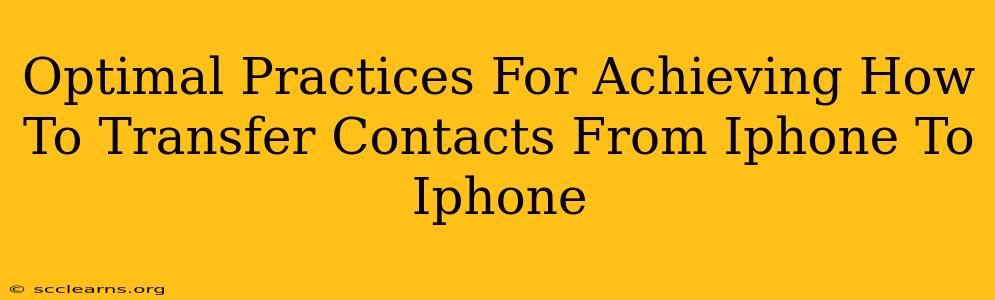Transferring contacts from one iPhone to another shouldn't be a headache. This guide outlines the optimal practices to ensure a smooth and complete transfer, minimizing data loss and maximizing efficiency. Whether you're upgrading to a new model or simply switching devices, these methods will help you seamlessly move your valuable contact information.
Method 1: iCloud Contact Sync – The Easiest Way
This is arguably the easiest and most efficient method, especially if you're already using iCloud. It leverages Apple's cloud services for a streamlined transfer.
Steps:
-
Ensure iCloud is Enabled: On your old iPhone, go to Settings > [Your Name] > iCloud. Make sure Contacts is toggled ON. This ensures your contacts are backed up to iCloud.
-
Sign in with the Same Apple ID: On your new iPhone, during the setup process (or later in Settings > [Your Name] > iCloud), sign in with the same Apple ID used on your old iPhone.
-
Wait for Syncing: iCloud will automatically sync your contacts to your new device. This might take a few minutes depending on your internet connection and the number of contacts.
Advantages: Simple, automatic, and requires no cables or third-party apps.
Disadvantages: Requires a stable internet connection. If iCloud is not already set up and contacts aren't synced it is slower.
Method 2: Using a Computer with iTunes (Older iPhones)
While less common now, this method remains a reliable option, particularly for older iPhones that may not be fully compatible with newer iCloud features.
Steps:
-
Back up your old iPhone: Connect your old iPhone to your computer and open iTunes (or Finder on macOS Catalina and later). Back up your iPhone completely.
-
Restore your new iPhone: Connect your new iPhone to the computer and restore from the backup you just created. This will transfer all your data, including your contacts.
Advantages: Comprehensive backup and restore, useful for transferring other data simultaneously.
Disadvantages: Requires a computer and can be time-consuming, especially with a large backup. Not ideal for a quick transfer.
Method 3: Transferring Contacts via AirDrop (Quick Transfer for Nearby Devices)
AirDrop offers a fast and convenient solution for transferring contacts between nearby iPhones.
Steps:
-
Select Contacts to Share: On your old iPhone, open the Contacts app. Select the contacts you wish to transfer.
-
Share via AirDrop: Tap the Share icon (the square with an upward-pointing arrow). Select your new iPhone from the AirDrop list.
-
Accept on New iPhone: Accept the AirDrop request on your new iPhone.
Advantages: Fast and wireless, ideal for transferring a selection of contacts rather than all of them.
Disadvantages: Requires both iPhones to be close together and have AirDrop enabled. Only transfers the selected contacts, not all contacts at once.
Method 4: Exporting to vCard (vCF) and Importing (For Selective Transfers)
This method is useful for transferring specific contacts or if other methods aren't working.
Steps:
-
Export from Old iPhone: On your old iPhone, go to Settings > Accounts & Passwords > iCloud > Contacts. Tap Export vCard. This saves a .vcf file.
-
Import to New iPhone: On your new iPhone, open the Contacts app and select "Import vCard." Select the .vcf file to import the selected contacts.
Advantages: Allows for very selective contact transfers and works well for moving a smaller set of contacts to your new device.
Disadvantages: Manual and time-consuming if you need to transfer all contacts.
Troubleshooting Tips for Contact Transfers
- Check Internet Connection: Ensure a strong Wi-Fi connection for iCloud syncing and AirDrop.
- Apple ID Verification: Double-check that you're using the correct Apple ID on both devices.
- Restart Devices: If you encounter issues, try restarting both iPhones.
- Contact Apple Support: If problems persist, contact Apple support for further assistance.
By following these optimal practices, transferring your contacts from your old iPhone to your new one will be a smooth and efficient process. Choose the method best suited to your needs and technical comfort level. Remember to always back up your data before starting any significant transfer.