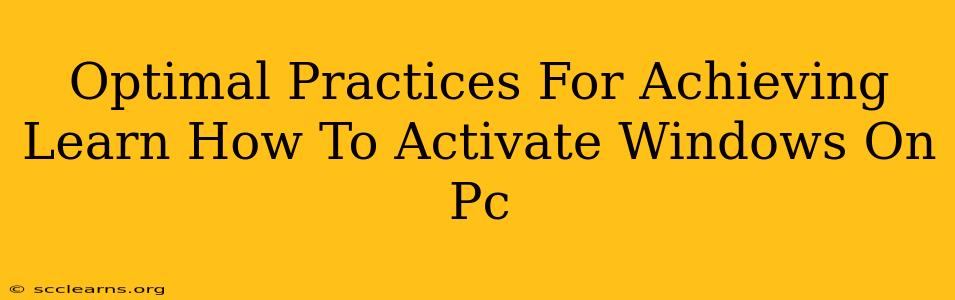Activating Windows on your PC is crucial for accessing all its features and ensuring your system is secure and up-to-date. This guide outlines optimal practices for a smooth and successful Windows activation process, regardless of whether you're using Windows 10, Windows 11, or another version.
Understanding Windows Activation
Before diving into the activation process, let's clarify what it means. Windows activation is a verification process that confirms your copy of Windows is genuine and licensed. An unactivated copy will have limited functionality, often displaying a watermark on your desktop and restricting access to personalization options.
Types of Windows Licenses
Understanding the type of license you possess is key to successful activation. Common types include:
- Retail Licenses: Purchased individually and can be transferred to other PCs.
- OEM (Original Equipment Manufacturer) Licenses: Pre-installed on new PCs and are typically tied to the specific hardware.
- Volume Licenses: Designed for organizations and allow activation across multiple PCs.
Knowing your license type helps determine the appropriate activation method.
Methods to Activate Windows on Your PC
There are several ways to activate Windows, each suitable for different scenarios:
1. Using a Product Key
This is the most common method, especially for retail licenses. Your 25-character product key is usually found on a card accompanying your purchase or on the packaging.
- Where to find your product key: Check your email confirmation, the packaging of your Windows installation media, or your Microsoft account.
- How to activate using a product key: Go to Settings > Activation and select "Change product key". Enter your key and follow the on-screen instructions.
2. Activation via Digital License
If you previously activated Windows on your PC using a digital license linked to your Microsoft account, the system might automatically reactivate upon installation, especially if using the same Microsoft account. This is a seamless process for many users.
- Verify your digital license: Check Settings > Activation to confirm if a digital license is associated with your PC.
- Troubleshooting digital license issues: If encountering activation problems after a hardware change, you may need to contact Microsoft Support for assistance.
3. Using a Windows Installation Media
For clean installations, or when the initial activation process fails, using the Windows installation media might be necessary. Ensure you have the correct installation media for your Windows version.
4. Activating via Phone
In situations where the automatic activation and online methods don't work, you might need to activate Windows by phone. This involves providing specific activation IDs to a Microsoft agent.
- When to use phone activation: Consider this if other activation methods fail, or if your PC lacks consistent internet access.
Troubleshooting Common Activation Problems
Several issues might prevent successful Windows activation:
- Incorrect Product Key: Double-check for typos.
- Activation Server Issues: Microsoft servers might experience temporary outages. Try again later.
- Hardware Changes: Significant hardware changes (motherboard replacement, for instance) might require reactivation.
- Software Interference: Certain software might interfere with the activation process.
If you encounter problems, the Microsoft support website provides detailed troubleshooting steps and contact information.
Best Practices for Maintaining Windows Activation
- Keep your Windows installation clean: Avoid unnecessary software or files that might cause conflicts.
- Regularly update Windows: Updates often include security patches that can prevent activation problems.
- Back up your system: This is crucial for preserving your data if you encounter any activation-related complications requiring a reinstall.
By following these optimal practices and troubleshooting tips, you can successfully activate Windows on your PC and enjoy all its features. Remember to refer to the official Microsoft website for the most up-to-date information and support.