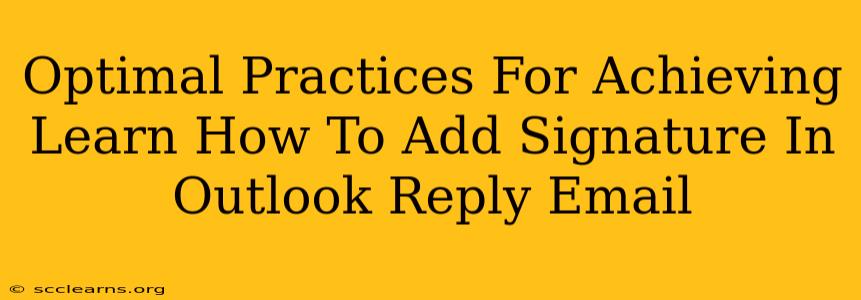Adding a signature to your reply emails in Outlook is a simple yet powerful way to maintain professionalism and brand consistency. This guide will walk you through the optimal practices for ensuring your signature is always included and looks exactly as intended. We'll cover everything from creating the perfect signature to troubleshooting common issues.
Creating the Perfect Outlook Reply Email Signature
Before diving into adding your signature, let's craft the ideal one. Consider these best practices:
1. Professionalism First:
- Keep it concise: Avoid lengthy signatures. Aim for a balance between providing essential information and maintaining readability.
- Use a professional font: Stick to easily readable fonts like Arial, Calibri, or Times New Roman. Avoid overly stylized or difficult-to-read fonts.
- Appropriate sizing: Choose a font size that is easily legible (around 10-12 points).
- Consistent branding: If you have company branding guidelines, follow them meticulously. Use your company's logo, colors, and fonts.
- Relevant contact information: Include your name, title, company, phone number, email address, and website.
2. Adding Your Signature in Outlook:
The process varies slightly depending on your Outlook version, but the general steps are similar:
- Open Outlook: Launch your Outlook application.
- Access Signature Settings: Navigate to File > Options > Mail. You'll find the "Signatures" button near the bottom.
- Create or Edit a Signature: Click "New" to create a new signature or select an existing one to edit.
- Add Your Content: Type or paste your signature content into the text box. You can also insert images or logos here.
- Choose Default Signature: Specify which signature to use for new messages and replies/forwards. This allows you to maintain consistency across all your emails.
3. Troubleshooting Common Issues:
- Signature not appearing: Double-check your signature settings to make sure it's correctly assigned to "New messages" and "Replies/forwards."
- Formatting issues: HTML signatures can sometimes cause formatting problems. Try using a simpler, plain text signature if you encounter issues.
- Image not showing: Make sure the image path is correct and that the images are appropriately sized to avoid slow loading times.
Optimizing Your Signature for Maximum Impact
Beyond the basics, there are several ways to optimize your signature for better results:
1. Including a Professional Headshot:
A professional headshot adds a personal touch and makes your emails more engaging. It helps recipients connect a face to the name and increases recognition.
2. Adding a Call to Action (CTA):
Consider adding a brief call to action, such as visiting your website or connecting on LinkedIn. Make it relevant to your communication and keep it concise.
3. Utilizing Social Media Links:
Include links to your professional social media profiles (LinkedIn, Twitter, etc.) to increase your online presence and build connections. However, only include relevant social media links.
4. Regularly Updating Your Signature:
Keep your signature current with updated contact information and relevant details.
Beyond the Signature: Maintaining Professional Email Communication
While having a well-crafted signature is crucial, remember that the overall impression your email conveys is paramount. Here are some additional tips:
- Proofread carefully: Ensure your emails are free of typos and grammatical errors.
- Use a professional tone: Maintain a respectful and courteous tone in all your communications.
- Reply promptly: Aim to reply to emails within a reasonable timeframe.
By following these optimal practices, you can create a professional and effective Outlook reply email signature that strengthens your brand and enhances your communication. Remember that consistency and attention to detail make all the difference in professional email etiquette.