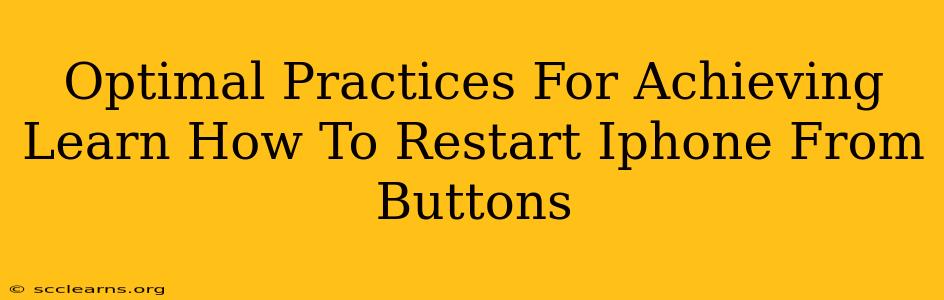Is your iPhone frozen? Unresponsive? Don't panic! Knowing how to restart your iPhone using the buttons is a crucial troubleshooting step that can often resolve minor software glitches. This guide will walk you through the optimal practices for performing a hard reset on your iPhone, ensuring a smooth and successful restart every time.
Understanding the Importance of a Hard Reset
A hard reset, also known as a forced restart, is different from a simple restart initiated through the settings menu. When your iPhone becomes unresponsive – the screen freezes, apps crash repeatedly, or it simply won't turn off – a hard reset bypasses the usual software processes and forces a complete system shutdown and reboot. This can often clear temporary files, resolve software conflicts, and get your iPhone back up and running.
When to Perform a Hard Reset
Consider a hard reset if you encounter any of these issues:
- Frozen screen: Your iPhone screen is completely frozen and unresponsive to touch.
- Unresponsive apps: Apps are crashing frequently or refusing to close.
- iPhone won't turn off: You can't power down your iPhone using the normal power button method.
- System glitches: You're experiencing unexpected behavior or system errors.
Note: A hard reset will not erase your data. It's a temporary fix designed to resolve software problems, not a method for factory resetting your device.
Optimal Practices for Restarting Your iPhone with Buttons
The specific button combination for a hard reset varies slightly depending on your iPhone model. Follow the instructions carefully for your device:
iPhone 8, iPhone X, iPhone 11, iPhone 12, iPhone 13, iPhone 14 and later:
- Quickly press and release the Volume Up button.
- Quickly press and release the Volume Down button.
- Press and hold the Side button (power button). Continue holding until you see the Apple logo appear. This may take around 10-15 seconds.
iPhone 7 and iPhone 7 Plus:
- Press and hold both the Side button (power button) and the Volume Down button simultaneously. Hold them until you see the Apple logo.
iPhone 6s and earlier:
- Press and hold both the Sleep/Wake button (top or side) and the Home button simultaneously. Hold until you see the Apple logo.
Important Considerations:
- Be firm but gentle: Press the buttons firmly enough to register the action, but avoid applying excessive force.
- Patience is key: Don't release the buttons prematurely. Hold them until the Apple logo appears.
- Try again if necessary: If the first attempt doesn't work, try the process again.
Troubleshooting Tips
If you are still experiencing issues after performing a hard reset:
- Check for software updates: Ensure your iPhone is running the latest iOS software.
- Check for sufficient storage space: Low storage can sometimes lead to system instability.
- Restore your iPhone (as a last resort): If the problem persists, consider restoring your iPhone from a backup. This should only be used as a last resort as it requires connecting to a computer.
By following these optimal practices, you'll be well-equipped to handle most minor software issues and get your iPhone back to working order quickly. Remember to always back up your data regularly to prevent data loss in case of more serious problems. Knowing how to restart your iPhone from buttons is a vital skill for any iPhone user!