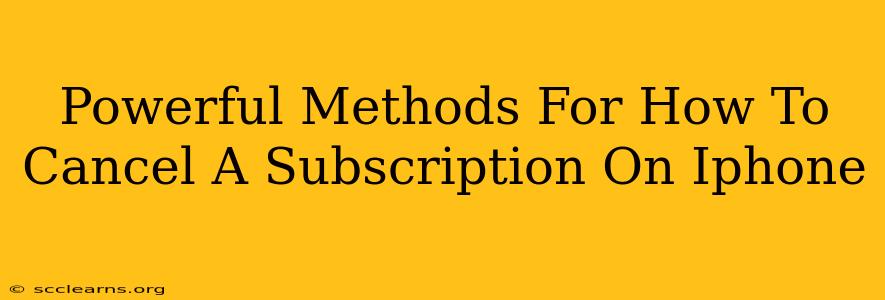Are you tired of recurring charges from apps or services you no longer use? Knowing how to cancel a subscription on iPhone is crucial for managing your finances and digital life. This comprehensive guide outlines several powerful methods to help you swiftly and efficiently unsubscribe from unwanted subscriptions, reclaiming control of your Apple ecosystem.
Method 1: Canceling Directly Through the App Store
This is the most straightforward method for canceling most subscriptions.
Step-by-Step Guide:
- Open the App Store: Locate the App Store icon on your iPhone home screen and tap it.
- Access Your Account: Tap your profile picture in the top right corner. This will take you to your Apple ID account page.
- Manage Subscriptions: Scroll down and tap "Subscriptions." You'll see a list of all your active subscriptions.
- Select the Subscription: Find the subscription you wish to cancel.
- Cancel Subscription: Tap on the subscription and then tap "Cancel Subscription." Confirm your cancellation when prompted.
Important Considerations:
- Cancellation Timing: Be aware that the cancellation might not take effect immediately. You might still have access to the service until the end of your current billing cycle.
- Renewal Date: Pay attention to the renewal date. Knowing when your subscription renews helps you time your cancellation to avoid unexpected charges.
- Confirmation: Always check for a confirmation email from Apple to ensure the cancellation was successful.
Method 2: Canceling Through the App Itself
Some apps allow you to manage subscriptions directly within their interface. Look for a "Settings," "Account," or "Membership" section within the app. This often offers a more detailed view of your subscription and its cancellation options.
Why This Method is Powerful:
- App-Specific Details: This approach often provides more specific information about your subscription and cancellation policies.
- Direct Control: You might discover additional options for managing your account, such as pausing or downgrading your subscription.
Method 3: Contacting Customer Support
If you're struggling to cancel a subscription through the App Store or the app itself, contacting the service provider's customer support is your next best option. They can directly assist you with the cancellation process and address any specific queries.
Why This is a Powerful Last Resort:
- Direct Assistance: Customer support can often resolve technical issues or account-specific problems preventing you from canceling the subscription yourself.
- Troubleshooting: They can help troubleshoot any complications you might encounter.
Proactive Steps to Prevent Future Subscription Issues
- Regularly Review Subscriptions: Make it a habit to check your App Store subscriptions every few months to identify and cancel any services you no longer require. This helps prevent accumulating unnecessary charges.
- Use a Password Manager: A password manager can help streamline your online accounts and subscriptions, giving you better visibility and control.
- Read the Fine Print: Before signing up for any subscription, carefully review the terms and conditions, particularly focusing on the cancellation policy.
By utilizing these powerful methods, you can effectively manage your iPhone subscriptions and avoid unwanted charges. Remember to always confirm your cancellation and keep a record of your actions. Taking proactive steps ensures a smoother and more controlled digital experience.