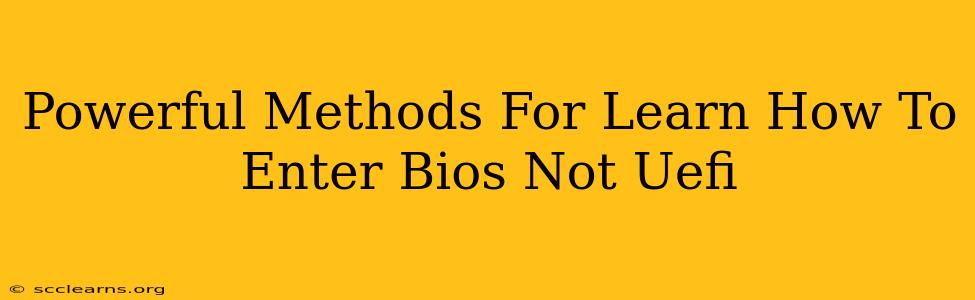Are you struggling to access your computer's BIOS settings? Many modern computers use UEFI, but if you have an older system or need to access the BIOS specifically, this guide provides powerful methods to help you learn how. Knowing how to enter BIOS is crucial for troubleshooting hardware issues, adjusting boot order, and performing other system-level configurations.
Understanding the Difference: BIOS vs. UEFI
Before we dive into the methods, it's important to understand the difference between BIOS (Basic Input/Output System) and UEFI (Unified Extensible Firmware Interface). UEFI is the newer standard, offering improved security and boot capabilities. However, many older systems still utilize BIOS. This guide focuses specifically on accessing the BIOS, not UEFI.
Key Differences:
- BIOS: Older, simpler firmware interface.
- UEFI: Newer, more advanced firmware interface with improved security features and support for larger hard drives.
If you're unsure whether your system uses BIOS or UEFI, you might need to check your motherboard's documentation or search for your model online. This guide will only work if you have a system running the older BIOS.
Powerful Methods to Access Your BIOS
The process for accessing the BIOS varies slightly depending on your computer manufacturer and motherboard. However, these methods generally work across most systems:
1. The Power-On Self-Test (POST) Method: The Most Common Approach
This is the most common way to enter the BIOS. As your computer starts up, you'll need to repeatedly press a specific key during the POST (Power-On Self-Test) process. This is usually done before the operating system logo appears.
The Key to Press: This is crucial. The key varies widely, but common keys include:
- Delete: This is the most frequently used key.
- F2: Another highly common key.
- F10: Used by some manufacturers.
- F12: Often used to access boot options, but sometimes also BIOS.
- Esc: Less common, but worth trying.
Procedure:
- Power on your computer.
- Immediately begin pressing the key repeatedly (e.g., Delete, F2, F10, F12, or Esc). You may need to press it very quickly and repeatedly.
- If successful, you'll be taken to the BIOS setup screen.
- If unsuccessful, try a different key or check your computer's manual for the correct key.
2. Using the Boot Menu
Some systems allow accessing the BIOS through the boot menu. This menu usually appears before the operating system starts loading. The key to access it is often:
- F8
- F11
- F12 (as mentioned above)
Once in the boot menu, you may find an option to enter the BIOS setup. The exact wording varies between manufacturers.
3. Checking Your Motherboard's Documentation
If the above methods fail, consult your motherboard's documentation. The manual will specify the exact key or combination of keys required to access your BIOS settings. You might find this information online, too, by searching for the name and model of your motherboard.
Troubleshooting Tips
- Timing is Crucial: You must press the key repeatedly and quickly during the POST process, before the operating system starts loading. Practice and experimentation may be required.
- Different Keys for Different Manufacturers: Different manufacturers (Dell, HP, ASUS, Gigabyte, etc.) frequently use different keys.
- BIOS Updates: Older BIOS versions may have different access methods than newer ones.
- Disabled Keyboard: Check if your keyboard is correctly plugged in and functioning properly.
By following these powerful methods and troubleshooting tips, you'll greatly increase your chances of successfully accessing your computer's BIOS. Remember patience and persistence are key!