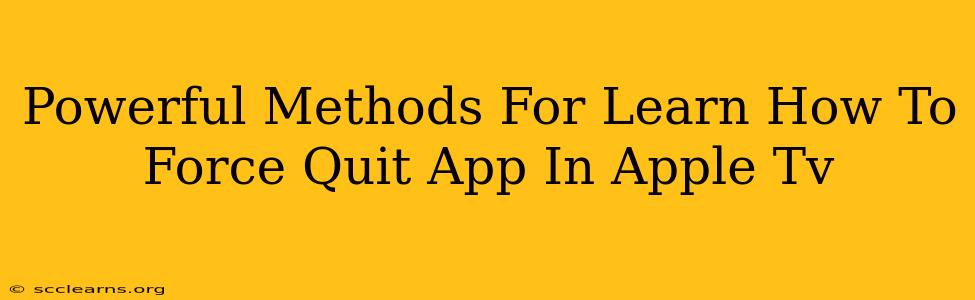Is your Apple TV app frozen? Completely unresponsive? Don't panic! Knowing how to force quit a frozen app is a crucial skill for any Apple TV owner. This guide outlines several powerful methods to get your Apple TV back up and running smoothly. We'll cover various scenarios and provide clear, step-by-step instructions.
Understanding Why Force Quitting is Necessary
Sometimes, apps on your Apple TV can malfunction. This can manifest in several ways:
- Freezing: The app becomes completely unresponsive, and you can't navigate or interact with it.
- Unresponsiveness: The app appears to be running, but buttons and commands don't work.
- Crashing: The app unexpectedly closes, often leaving you back at the Apple TV home screen.
Force quitting is the solution to these problems. It's a way to completely close the app, clearing its memory and allowing you to relaunch it without issues.
Method 1: The Simple Double-Click Method (For Most Situations)
This is the most common and easiest method for force quitting apps on Apple TV.
- Double-click the TV button located on your Apple TV remote. This will bring up the app switcher, showing all currently running apps.
- Locate the frozen app: Find the app that's not responding. You'll likely see it frozen on the screen.
- Swipe up on the trackpad of your remote to highlight the frozen app.
- Swipe up again to fully close the app. The app should now be closed.
Method 2: Restarting Your Apple TV (For Stubborn Apps)
If the double-click method doesn't work, restarting your Apple TV can often resolve the problem. This is a more powerful approach that clears the memory of all apps.
- Navigate to Settings on your Apple TV home screen.
- Select System.
- Choose Restart.
- Confirm that you want to restart your Apple TV.
Method 3: Using the Remote's Menu Button (Specific Scenarios)
While not a direct "force quit," using the menu button can sometimes resolve minor app freezes.
- Press the Menu button on your Apple TV remote. This might allow you to exit the app or reset its state. It's worth trying before resorting to other methods.
Preventing App Freezing in the Future
While force quitting is a handy tool, preventing apps from freezing in the first place is even better. Here's how:
- Keep your Apple TV software updated: Regularly update your Apple TV's operating system to benefit from bug fixes and performance improvements.
- Update your apps: Ensure all your apps are up-to-date.
- Check your internet connection: A weak or unstable internet connection can contribute to app freezes.
- Don't overload your Apple TV: Running too many apps simultaneously can strain its resources, leading to freezing.
Conclusion
Knowing how to force quit apps on your Apple TV is essential for maintaining a smooth user experience. By mastering these powerful methods, you can quickly resolve frustrating freezes and get back to enjoying your favorite content. Remember to try the simplest method first, and if that doesn't work, move on to the more comprehensive solutions. Happy viewing!