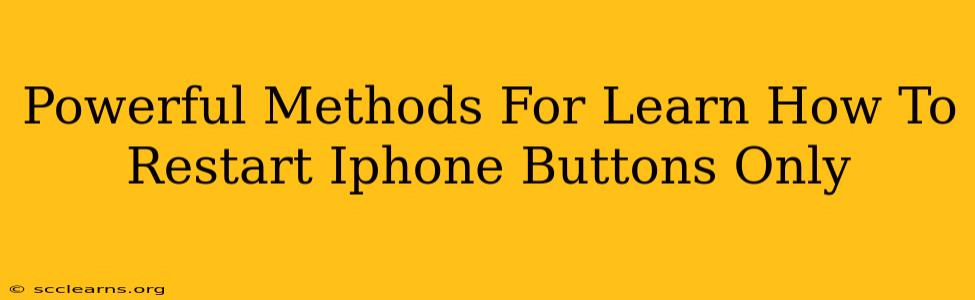Is your iPhone frozen? Don't panic! Knowing how to restart your iPhone using only the buttons is a crucial skill for any iOS user. A frozen screen can be frustrating, but a quick restart often solves the problem. This guide will walk you through the powerful methods for restarting your iPhone, depending on your model.
Why Restarting Your iPhone is Important
Before diving into the methods, let's understand why restarting your iPhone is so important. A simple restart can:
- Resolve freezing or unresponsive apps: A frozen app can sometimes bring your entire iPhone to a standstill. A restart clears the app's memory, allowing it to function normally again.
- Fix minor software glitches: Temporary software issues can cause your iPhone to behave erratically. A restart often resolves these minor glitches without the need for more drastic measures.
- Improve performance: Over time, your iPhone's memory can become cluttered. Restarting frees up resources, leading to improved performance and speed.
- Solve connectivity problems: If you're experiencing issues with Wi-Fi or cellular data, a restart can often restore your connection.
How to Restart Your iPhone (Depending on Your Model)
The method for restarting your iPhone differs slightly depending on whether you have an iPhone 8 or later, or an older model (iPhone 7 and earlier).
Restarting iPhone 8 or Later (iPhone X, iPhone 11, iPhone 12, iPhone 13, iPhone 14)
These models utilize a different button combination:
- Press and quickly release the Volume Up button.
- Press and quickly release the Volume Down button.
- Press and hold the Side button (power button). Keep holding it until you see the Apple logo appear on the screen. This may take a few seconds.
Restarting iPhone 7 and iPhone 7 Plus
For iPhone 7 and 7 Plus, the process is slightly different:
- Press and hold both the Side button (power button) and the Volume Down button simultaneously.
- Continue holding both buttons until the Apple logo appears.
Restarting Older iPhones (iPhone 6s and Earlier)
Older iPhone models use a simpler method:
- Press and hold the Sleep/Wake button (located on the top of the phone).
- Keep holding until the "slide to power off" slider appears.
- Slide the slider to power off your phone completely.
- After a few seconds, press and hold the Sleep/Wake button again to turn your iPhone back on.
Troubleshooting Tips
If you're still experiencing problems after restarting your iPhone, consider these troubleshooting steps:
- Check for software updates: Ensure your iPhone is running the latest iOS version. Updates often include bug fixes that can resolve various issues.
- Force quit unresponsive apps: If a specific app is causing problems, try force-quitting it before restarting your phone. This is done by double-clicking the home button (older models) or swiping up from the bottom of the screen and holding (newer models) to access app switcher. Then, swipe up on the app you want to close.
- Check for storage space: A full storage can lead to performance issues. Delete unnecessary files or apps to free up space.
- Contact Apple Support: If you've tried all the above steps and your iPhone is still malfunctioning, contact Apple Support for further assistance.
Mastering the art of restarting your iPhone is a valuable skill. By following these steps, you can quickly resolve many common iOS problems and keep your device running smoothly. Remember to always back up your data regularly to prevent data loss.