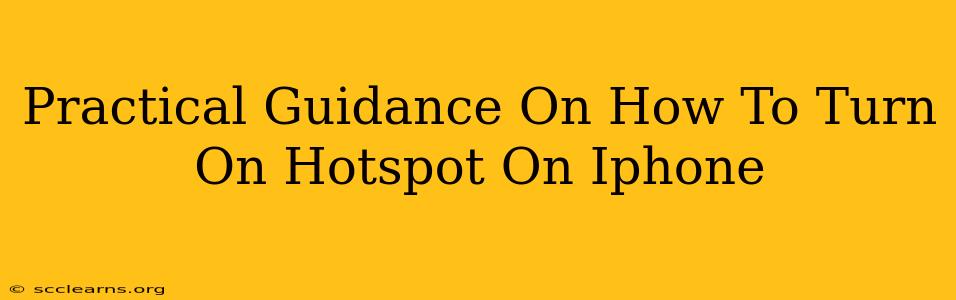Sharing your iPhone's internet connection is easier than you think! Whether you need a quick internet fix for your laptop, tablet, or another device, using your iPhone as a hotspot is a handy solution. This guide provides clear, step-by-step instructions to help you master this essential iPhone feature.
Understanding iPhone Hotspot
Before diving into the how-to, let's understand what iPhone hotspot is and its benefits. An iPhone hotspot transforms your iPhone into a portable Wi-Fi router. Your phone's cellular data connection is shared with other devices, providing them with internet access.
Benefits of using an iPhone Hotspot:
- Convenience: Access the internet almost anywhere with cellular service.
- Portability: Carry your internet connection with you.
- Emergency internet: Provides internet access when Wi-Fi is unavailable.
- Device sharing: Easily share your data with laptops, tablets, and other devices.
Step-by-Step Guide: Turning On Your iPhone Hotspot
Here's how to turn on your iPhone hotspot, explained in simple terms:
Step 1: Accessing Settings
Locate and tap the Settings app on your iPhone's home screen. It's typically represented by a gray icon with gears.
Step 2: Finding Personal Hotspot
Scroll down the Settings menu and tap on Personal Hotspot.
Step 3: Enabling Personal Hotspot
You'll see a toggle switch next to Personal Hotspot. Simply tap the toggle to turn it ON. The switch will turn green when activated.
Step 4: Connecting Other Devices
Once the hotspot is active, you'll see your iPhone's hotspot name (usually your iPhone's name) and password. On your other device (laptop, tablet, etc.), go to Wi-Fi settings, select your iPhone's hotspot from the list of available networks, and enter the password. You're now connected!
Step 5: Managing Your Hotspot
You can easily manage your Personal Hotspot settings within the Personal Hotspot menu. This includes:
- Wi-Fi Password: Change the password for security. Strong passwords are crucial!
- Allow Others to Join: Manage who can connect to your hotspot.
- Data Usage: Monitor the data usage of your hotspot to avoid unexpected charges. Keep track of your data plan limits!
Troubleshooting Common Hotspot Issues
Occasionally, you might encounter problems with your iPhone hotspot. Here are some common issues and solutions:
- Hotspot not turning on: Ensure you have a strong cellular signal and sufficient data allowance. Restarting your iPhone often resolves temporary glitches.
- Devices not connecting: Double-check the password and ensure your iPhone's hotspot is actually turned on.
- Slow connection speeds: Poor cellular signal strength can impact your hotspot's speed. Try moving to an area with better reception. Consider your data plan limitations.
Optimizing Your iPhone Hotspot Experience
To maximize your iPhone hotspot's performance and efficiency:
- Strong Password: Use a complex password to secure your hotspot.
- Data Monitoring: Regularly check your data usage to avoid overages.
- Background App Refresh: Limit background app activity to conserve data and improve hotspot speed.
- Cellular Data Options: Adjust cellular data options within settings to optimize performance.
By following these steps and tips, you can confidently use your iPhone's Personal Hotspot whenever you need a reliable internet connection on the go. Remember to always be mindful of your data usage to avoid exceeding your plan's limits.