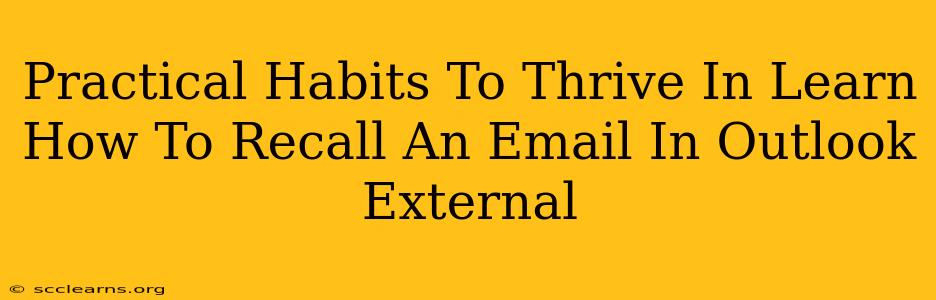Forgetting to attach a file or sending an email to the wrong recipient can be incredibly frustrating. Fortunately, Outlook offers a recall feature, but knowing how to use it effectively and building good habits around email management is crucial. This guide provides practical strategies to improve your Outlook email recall skills and prevent embarrassing or costly mistakes.
Understanding Outlook's Email Recall Feature
Outlook's recall feature isn't foolproof. Its success hinges on several factors, including whether the recipient has already opened the email and their email settings. Here's a breakdown:
- How it works: Outlook attempts to replace the original email with a new one, usually a notification explaining the recall.
- Success rate: The chances of a successful recall are higher if the recipient hasn't read the email yet. If they have, they may still see the original message, even if a recall notification appears.
- Limitations: The recall feature isn't available for all email accounts, and some recipients' email clients might not fully support the recall functionality.
Steps to Recall an Email in Outlook:
- Locate the Sent Email: Open your Sent Items folder and find the email you wish to recall.
- Access the Recall Feature: Right-click on the email and select "Recall This Message...".
- Choose Your Action: You have two options:
- Delete unread copies of this message: This option attempts to remove the email from the recipient's inbox if they haven't read it.
- Delete unread copies and replace with a new message: This allows you to send a corrected email, replacing the original. This is highly recommended for minimizing potential errors.
- Confirm your Recall: Click "OK" to initiate the recall process. Outlook will confirm if the recall was successful or not.
Practical Habits for Preventing Email Recall Situations
While the recall feature is a valuable safety net, proactive habits are far more effective. Here are some practical strategies:
1. Proofread Meticulously:
Before hitting "Send," always proofread your email thoroughly. Check for typos, grammatical errors, and ensure the content is clear and concise. Use the spell checker and grammar checker tools built into Outlook.
2. Utilize the "Delay Send" Feature:
Outlook's "Delay Delivery" option lets you schedule emails to send later. This allows you time for a final review and gives you a chance to catch mistakes before they're sent.
3. Double-Check Recipients:
Carefully review the recipient list before sending any email, especially those containing sensitive information or requiring a high level of accuracy. Verify that all addresses are correct and that no unintended recipients are included.
4. Use the "Bcc" Field Wisely:
When sending emails to multiple people, utilize the "Bcc" (blind carbon copy) field to protect recipients' privacy and prevent unintended email replies from being seen by others.
5. Compose Emails in a Separate Window:
Avoid composing emails directly in the main Outlook window. Instead, open a new window or use a text editor to draft your emails, allowing you to edit and refine them before transferring the text into Outlook.
6. Develop a Pre-Send Checklist:
Create a simple checklist to guide your email sending process. Include items like:
- Proofreading
- Recipient verification
- Attachment checks
- Subject line clarity
Mastering Email Recall and Beyond
Mastering email recall is about more than just technical skills; it's about developing mindful habits. By implementing these strategies, you'll drastically reduce the need to recall emails, increase efficiency, and improve your overall professional communication. Remember that preventing mistakes is far more effective than trying to fix them after they've been sent.