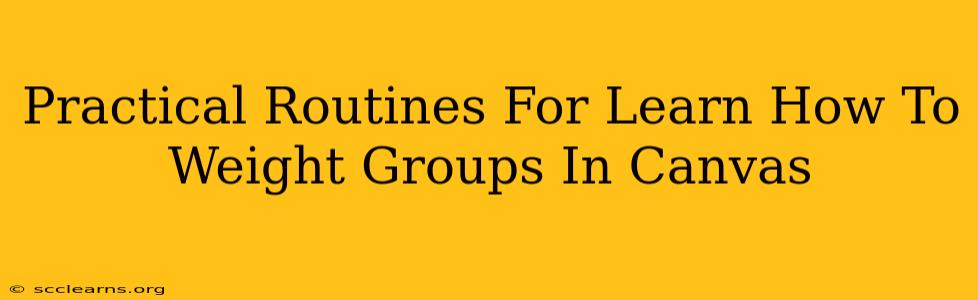Canvas, the popular Learning Management System (LMS), offers powerful features for grading. One such feature, often overlooked, is the ability to weight groups of assignments. This allows instructors to emphasize certain areas of the course more heavily than others, reflecting the importance of different learning objectives. Mastering this skill can significantly streamline your grading process and accurately reflect student performance. This guide provides practical routines to help you learn how to weight groups in Canvas.
Understanding Weighted Grading in Canvas
Before diving into the specifics, let's clarify what weighted grading means. Instead of each assignment contributing equally to the final grade, you assign a percentage weight to groups of assignments. For example, you might weight:
- Homework: 20%
- Quizzes: 30%
- Exams: 50%
This means that exams contribute significantly more to the final grade than homework assignments. This is especially useful when you have multiple assignment types with varying degrees of importance.
Step-by-Step Guide: Weighting Assignment Groups in Canvas
Here's a practical, step-by-step guide on how to implement weighted grading in your Canvas course:
-
Access Your Course: Log in to your Canvas account and navigate to the course where you want to implement weighted grading.
-
Navigate to Grades: Find the "Grades" tab in your course navigation menu. Click on it.
-
Access the Assignment Groups: You'll see a list of all your assignments. Look for the "Assignment Groups" section – it’s usually located to the left, but might be slightly different depending on your Canvas version. You will typically see the current total percentage for each assignment category. If you are not already using Assignment Groups, you can start creating them here to organize the various tasks.
-
Create Assignment Groups (if necessary): If you haven't already created assignment groups, now is the time. This is crucial for weighted grading. Click on "+ Assignment Group" and name each group (e.g., "Homework," "Quizzes," "Exams"). You can even use a description to clarify the assignments included.
-
Add Assignments to Groups: Assign each of your individual assignments to the appropriate group you have created. Drag and drop each individual assignment into the correct Assignment Group.
-
Set Weights: Once you've organized your assignments into groups, you can set their weights. Within each Assignment Group, there's a section where you can input the desired percentage weight that the group will hold within the overall course grade. Ensure the total weight of all your groups adds up to 100%.
-
Save Changes: Once you've set the weights for all your assignment groups, make sure to save your changes. Canvas will automatically recalculate student grades based on the new weights.
-
Review and Adjust: After saving, it's essential to review the gradebook and ensure everything is calculating as expected. Make adjustments as needed if you notice any discrepancies.
Tips and Best Practices for Weighting Assignment Groups
- Plan Ahead: Determine your weighting scheme before you start creating assignments. This ensures consistency and clarity.
- Communicate Clearly: Inform your students about the weighting scheme early in the course so they understand how their grades will be calculated.
- Use Descriptive Group Names: Make group names clear and self-explanatory (e.g., "Midterm Exams," "Weekly Quizzes," not just "Group 1," "Group 2").
- Regularly Check Grades: Monitor the gradebook regularly to identify any issues with calculations or unexpected grade changes.
Beyond the Basics: Advanced Uses of Weighted Groups
Weighted assignment groups in Canvas offer considerable flexibility. You can use them to:
- Differentiate Grading Schemes: Easily adjust weights based on course sections or student needs.
- Incorporate Extra Credit: Create a separate group for extra credit assignments with a small percentage weight.
- Track Progress: See how students are performing in each learning area by monitoring group grades.
By understanding and implementing these practical routines, you can effectively leverage the power of weighted assignment groups in Canvas to create a more accurate, efficient, and transparent grading system for your students. Mastering this tool will ultimately enhance both your teaching and your students' learning experience.