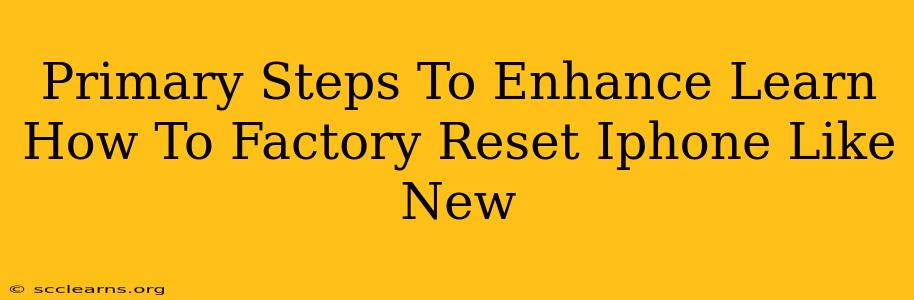Want to sell your iPhone or simply give it a fresh start? Knowing how to factory reset your iPhone is crucial. This guide breaks down the primary steps, ensuring you erase all data and settings completely, leaving your device like new. We'll go beyond the basics, highlighting important considerations and tips for a smooth, successful reset.
Understanding the iPhone Factory Reset Process
A factory reset, also known as a master reset, wipes your iPhone completely. This means all data, including photos, videos, apps, contacts, and settings, will be deleted. Think of it as returning your iPhone to its original state, as if it just came out of the box. This process is irreversible, so make absolutely sure you've backed up any essential data before proceeding.
What Happens During a Factory Reset?
- Data Deletion: All personal files and data are erased.
- Settings Reset: All customized settings, including wallpapers, notifications, and accessibility options, return to default.
- App Removal: All downloaded apps are uninstalled.
- Account Removal: Your Apple ID and associated accounts are signed out.
Step-by-Step Guide to Factory Resetting Your iPhone
Before you begin, ensure your iPhone is charged to at least 50% to prevent interruptions.
1. Back Up Your Data: This is the most crucial step. Use iCloud or your computer with Finder (for macOS Catalina and later) or iTunes (for older macOS versions) to back up your photos, videos, contacts, and other important data. Without a backup, you risk losing everything.
2. Locate the Reset Settings: Open the Settings app on your iPhone.
3. Navigate to General: Scroll down and tap on General.
4. Find and Tap Transfer or Reset iPhone: Within the General settings, locate and tap on Transfer or Reset iPhone.
5. Select Erase All Content and Settings: You'll see several options. Tap on Erase All Content and Settings.
6. Enter Your Passcode: Your iPhone will prompt you to enter your passcode for security verification.
7. Confirm the Reset: A final confirmation screen will appear. Double-check everything and tap Erase iPhone. This initiates the reset process.
8. Wait for Completion: The process can take some time depending on the amount of data on your iPhone. Do not interrupt the process.
9. Set Up Your iPhone (Optional): Once the reset is complete, your iPhone will restart. You can then set it up as a new device or restore from a backup.
Important Considerations Before a Factory Reset
- Find My iPhone: Make sure "Find My iPhone" is turned off before initiating the reset. This feature can prevent the reset from completing successfully. You'll find this setting within the Settings app, under your Apple ID.
- Third-Party Apps: Some third-party apps may require separate sign-outs or uninstallation before the reset. Check your app settings beforehand.
- iCloud Storage: If you use iCloud for backups, ensure you have enough storage space available.
- Data Recovery: While a factory reset is designed to be irreversible, data recovery services may still exist. For ultimate security, physically destroy your old device after wiping it.
Enhancing Your iPhone Reset Experience: Pro Tips
- Update iOS: Before resetting, update your iPhone to the latest iOS version for improved performance and security.
- Review your data one last time: Before proceeding, thoroughly check for anything you might have missed backing up.
- Document your Apple ID and passwords: Keep records of all your login information for a smooth setup after the reset.
- Consult Apple support if needed: If you encounter any issues during the process, don't hesitate to contact Apple support for assistance.
By following these steps and incorporating the provided tips, you can confidently factory reset your iPhone and prepare it for sale, trade-in, or a fresh start. Remember, backing up your data is paramount. This ensures a smooth transition and prevents the loss of valuable information.