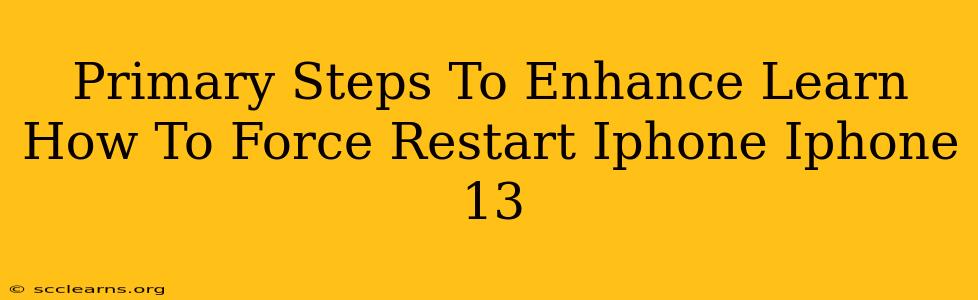Learning how to force restart your iPhone 13 is a crucial skill for troubleshooting various issues. A frozen screen, unresponsive apps, or a system crash can all be resolved with a simple force restart. This guide provides clear, step-by-step instructions and offers additional tips to enhance your understanding and prevent future problems.
Understanding the Importance of a Force Restart
A force restart isn't just about turning your iPhone 13 off and on again. It's a more powerful process that interrupts the current system operations and allows your device to completely reboot. This is essential when your iPhone becomes unresponsive to normal power button presses. A force restart can resolve:
- Frozen screen: When your iPhone screen is stuck on a particular app or image.
- Unresponsive apps: When an app becomes frozen and won't close.
- System crashes: When your iPhone unexpectedly shuts down or restarts repeatedly.
- Performance issues: Addressing minor glitches that might slow down your device.
How to Force Restart Your iPhone 13: A Step-by-Step Guide
The process for force restarting an iPhone 13 is slightly different than older models. Follow these precise steps:
- Quickly press and release the Volume Up button. Don't hold it down, just a quick tap.
- Quickly press and release the Volume Down button. Again, a quick tap is all that's needed.
- Press and hold the Side button (the power button on the right side). Keep holding this button.
- Continue holding the Side button until the Apple logo appears on the screen. This may take a few seconds.
- Release the Side button. Your iPhone 13 will now restart.
Important Note: Make sure you perform each step quickly and sequentially. Holding the buttons for too long or pressing the wrong combination won't work.
Troubleshooting Tips and Preventative Measures
Even with a force restart, some issues might persist. If problems continue after trying this method, consider these steps:
- Check for software updates: Ensure your iPhone 13 is running the latest iOS version. Outdated software can sometimes cause instability.
- Check storage space: Low storage can also impact performance. Delete unnecessary apps or files to free up space.
- Restart your router/modem: Network issues sometimes manifest as device problems. Restarting your home network can resolve these.
- Contact Apple Support: If the issue persists despite these troubleshooting steps, it’s best to contact Apple Support for further assistance.
Preventative Measures:
- Regularly update your iPhone software: This ensures you have the latest bug fixes and performance improvements.
- Manage your storage: Regularly check and delete unused apps and files.
- Avoid downloading apps from untrusted sources: Malicious apps can cause system instability.
Conclusion: Mastering the Force Restart for a Smooth iPhone 13 Experience
Knowing how to force restart your iPhone 13 is a valuable skill that empowers you to address common technical glitches quickly and efficiently. By following the steps outlined above and implementing the preventative measures, you can ensure a smoother and more enjoyable experience with your device. Remember, a quick force restart can often be the solution to unexpected problems!