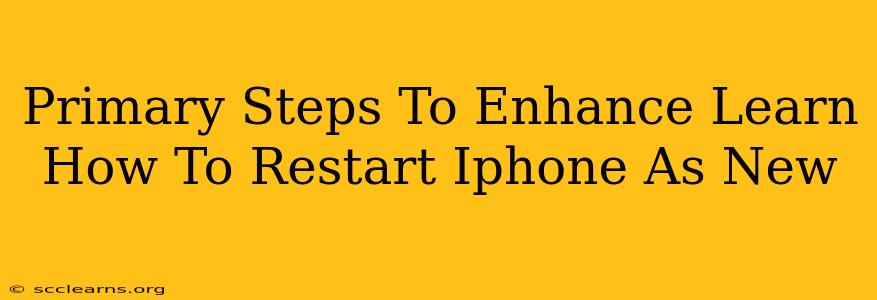Learning how to restart your iPhone as new is a crucial skill for troubleshooting various issues and keeping your device running smoothly. This process, often referred to as a factory reset, erases all data and settings, returning your iPhone to its original state. While it might sound daunting, it's surprisingly straightforward. This guide will walk you through the primary steps to effectively restart your iPhone as new, along with essential considerations before you begin.
Preparing for an iPhone Factory Reset
Before you dive into the process of restarting your iPhone as new, several preparatory steps are crucial to avoid data loss regrets:
1. Back Up Your Data:
This is arguably the most important step. A factory reset will erase everything on your iPhone, including photos, videos, contacts, apps, and settings. Before proceeding, back up your data using iCloud or your computer with iTunes (or Finder on macOS Catalina and later). This ensures you can restore your information after the reset. Don't skip this!
2. Sign Out of iCloud:
Signing out of your iCloud account is essential to fully disconnect your device from your iCloud data. This prevents any lingering connection issues after the reset. Go to Settings > [Your Name] > Sign Out. You'll be prompted to enter your Apple ID password and choose whether to keep or remove your iCloud data from your iPhone.
3. Remove Your Apple Watch (If Applicable):
If you have an Apple Watch paired with your iPhone, unpair it before the reset. Go to the Apple Watch app on your iPhone and follow the unpairing instructions.
4. Check Your iPhone's Storage:
A full iPhone might take longer to reset. If your iPhone is almost full, consider deleting unnecessary files and apps to expedite the process. You can check your storage in Settings > General > iPhone Storage.
Performing the iPhone Factory Reset
Once you've completed the preparatory steps, you can proceed with the factory reset:
1. Navigate to Settings:
Open the Settings app on your iPhone.
2. Locate General:
Tap on General.
3. Find Transfer or Reset iPhone:
Scroll down and tap on Transfer or Reset iPhone. (On older iOS versions, this might be simply called "Reset").
4. Select Erase All Content and Settings:
Tap on Erase All Content and Settings. You'll likely be prompted to enter your passcode or Face ID/Touch ID for verification.
5. Confirm the Reset:
You'll see a confirmation screen. Carefully review the information and tap Erase iPhone. This initiates the factory reset process.
6. Wait for Completion:
The reset process can take some time, depending on your iPhone's storage and performance. Do not interrupt the process.
Post-Reset Steps: Setting Up Your iPhone As New
After the reset is complete, your iPhone will restart. You'll then be guided through the initial setup process as if it were a brand-new device. Follow the on-screen instructions to configure your iPhone, including language, region, Wi-Fi connection, and Apple ID. If you backed up your data, you can choose to restore it from your iCloud backup or your computer.
Troubleshooting and Considerations:
- Frozen iPhone: If your iPhone is frozen and you can't access settings, you may need to force restart it. The method for force restarting varies depending on your iPhone model.
- Forgotten Passcode: If you've forgotten your passcode, you'll need to use other methods to reset your iPhone. This typically involves using your computer and iTunes/Finder.
- iOS Software Issues: A factory reset is often a last resort for solving persistent software issues. Consider other troubleshooting steps first, such as updating your iOS software.
By following these steps, you can effectively learn how to restart your iPhone as new, resolving various problems and restoring your device to optimal performance. Remember, the key is to back up your data beforehand to avoid losing valuable information.