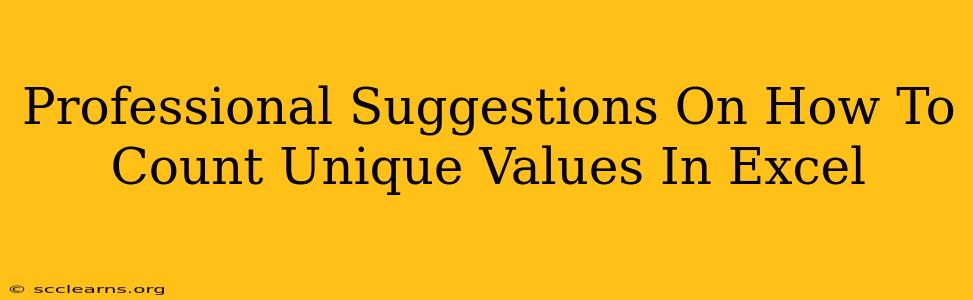Counting unique values in Excel is a common task, but finding the most efficient method depends on your Excel version and the complexity of your data. This guide provides professional suggestions, catering to various skill levels and data scenarios. We'll cover several approaches, from simple formulas to advanced features, ensuring you choose the best technique for your needs.
Understanding the Challenge: Why Counting Unique Values Matters
Before diving into solutions, let's understand why counting unique values is crucial. This task is fundamental for:
- Data Analysis: Identifying the distinct items within a dataset is essential for understanding data distribution and patterns. For example, counting unique customer IDs reveals the total number of unique customers.
- Business Intelligence: Unique counts inform crucial business decisions. Knowing the number of distinct products sold helps analyze sales trends and optimize inventory.
- Data Cleaning: Identifying unique values helps detect duplicates and inconsistencies, crucial for data quality and accuracy.
Methods for Counting Unique Values in Excel
Here are several methods, ranging from basic formulas to advanced functions:
1. Using UNIQUE and ROWS (Excel 365 and later)
This is the simplest and most efficient method available in newer Excel versions.
UNIQUEFunction: Extracts a list of unique values from a range.ROWSFunction: Counts the number of rows in a range (in this case, the unique values).
Formula: =ROWS(UNIQUE(A1:A10)) (Replace A1:A10 with your data range).
This formula directly provides the count of unique values. It's concise and highly recommended if you have Excel 365 or later.
2. Combining SUMPRODUCT, COUNTIF, and ROW (All Excel Versions)
This is a powerful and versatile method compatible with all Excel versions. It leverages array formulas to achieve the unique count.
Formula: =SUMPRODUCT(1/COUNTIF(A1:A10,A1:A10)) (Again, replace A1:A10 with your data range).
Explanation:
COUNTIF(A1:A10,A1:A10): Counts the occurrences of each value in the range.1/COUNTIF(...): Converts the counts to reciprocals. Values appearing once have a reciprocal of 1, values appearing twice have a reciprocal of 0.5, and so on.SUMPRODUCT(...): Sums these reciprocals. The sum effectively represents the number of unique values.
Important Note: This is an array formula. In older Excel versions, you may need to press Ctrl + Shift + Enter after entering the formula.
3. Advanced Filter and Counting (All Excel Versions)
For a more visual approach, you can utilize the Advanced Filter:
- Select your data range.
- Go to
Data>Advanced>Advanced Filter. - Choose
Copy to another location. - Check the
Unique records onlybox. - Specify the output range.
- Click
OK.
Excel will create a new list containing only the unique values. You can then simply count the rows in this new list using the ROWS function or manually. This method is beneficial for visually inspecting the unique values themselves.
4. Pivot Tables (All Excel Versions)
PivotTables are a powerful tool for data analysis, and they offer a straightforward way to count unique values:
- Select your data range.
- Go to
Insert>PivotTable. - Choose where to place the PivotTable.
- Drag the column containing your data into the "Rows" area.
- Excel automatically counts the unique values.
Choosing the Right Method: A Practical Guide
- Excel 365 or later: Use the
UNIQUEandROWSmethod for its simplicity and efficiency. - Older Excel versions: The
SUMPRODUCT,COUNTIF, andROWmethod is your best bet for a formula-based solution. - Visual inspection and data manipulation: The Advanced Filter is ideal for visually confirming the unique values and performing additional operations on them.
- Complex data analysis: PivotTables provide a flexible and comprehensive way to count unique values within a broader data analysis context.
By understanding these different methods, you can efficiently count unique values in Excel, regardless of your Excel version or data complexity. Remember to choose the method that best suits your needs and skill level. Mastering these techniques significantly enhances your data analysis capabilities in Excel.