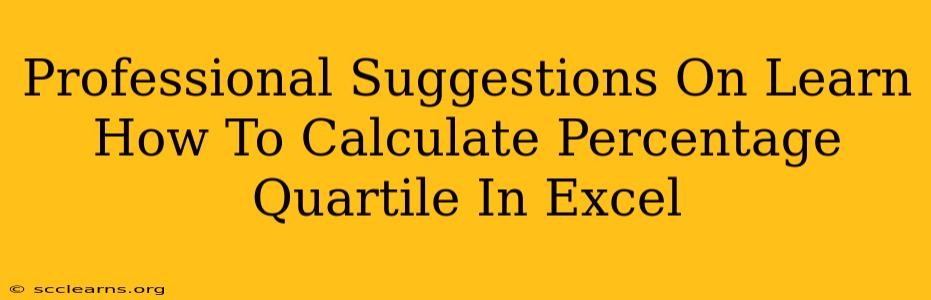Calculating percentiles and quartiles in Excel is a crucial skill for data analysis, offering valuable insights into data distribution. This guide provides professional suggestions on mastering this technique, moving beyond simple calculations to a deeper understanding of their application. We'll cover various methods and scenarios, ensuring you become proficient in leveraging this powerful tool.
Understanding Quartiles and Percentiles
Before diving into Excel functions, let's solidify our understanding of quartiles and percentiles.
-
Percentiles: A percentile represents the value below which a given percentage of observations in a data set falls. For example, the 75th percentile is the value below which 75% of the data lies.
-
Quartiles: Quartiles are specific percentiles that divide a data set into four equal parts.
- Q1 (First Quartile): 25th percentile.
- Q2 (Second Quartile): 50th percentile (also the median).
- Q3 (Third Quartile): 75th percentile.
- Q4 (Fourth Quartile): 100th percentile (the maximum value).
Calculating Quartiles in Excel: Methods and Functions
Excel offers several ways to calculate quartiles and percentiles. Here are the most effective approaches:
1. Using the QUARTILE.INC and QUARTILE.EXC Functions
These functions are specifically designed for quartile calculations. The difference lies in how they handle boundary values:
-
QUARTILE.INC(Inclusive): Includes both the minimum and maximum values in the quartile calculations. This is generally the preferred method unless you have specific reasons to exclude them. -
QUARTILE.EXC(Exclusive): Excludes the minimum and maximum values.
Syntax: QUARTILE.INC(array, quart) or QUARTILE.EXC(array, quart)
array: The range of cells containing your data.quart: The quartile number (1, 2, 3, or 4).
Example: To find the first quartile (Q1) of data in cells A1:A10, use =QUARTILE.INC(A1:A10,1).
2. Using the PERCENTILE.INC and PERCENTILE.EXC Functions
These are more versatile functions that calculate any percentile, including quartiles. Similar to the QUARTILE functions, they differ in how they handle boundary values.
Syntax: PERCENTILE.INC(array, k) or PERCENTILE.EXC(array, k)
array: The range of cells containing your data.k: The percentile (expressed as a decimal between 0 and 1). For Q1, use 0.25; for Q2, use 0.5; for Q3, use 0.75.
Example: To find the third quartile (Q3) of data in cells A1:A10, use =PERCENTILE.INC(A1:A10,0.75).
3. Calculating Percentage Differences Between Quartiles
Understanding the differences between quartiles provides insights into data spread and skewness. You can easily calculate these in Excel using simple subtraction:
-
Interquartile Range (IQR): Q3 - Q1 (Measures the spread of the central 50% of the data)
-
Percentage Difference Between Quartiles: ((Q3 - Q1) / Q2) * 100% (Shows the relative difference between the upper and lower quartiles compared to the median)
Advanced Techniques and Considerations
-
Data Cleaning: Ensure your data is clean and free of errors before performing calculations. Outliers can significantly impact quartile results.
-
Data Visualization: Complement your quartile calculations with charts like box plots to visually represent the data distribution and quartiles.
-
Large Datasets: For extremely large datasets, consider using more advanced statistical software or Excel's data analysis tools for better efficiency.
-
Interpreting Results: Remember that quartiles only provide a summary of your data. Consider them in the context of other descriptive statistics and visualizations for a complete understanding.
By mastering these Excel techniques and understanding the underlying concepts, you’ll gain valuable skills for effective data analysis and presentation. Remember to always document your work clearly and choose the most appropriate function for your specific needs. Happy analyzing!