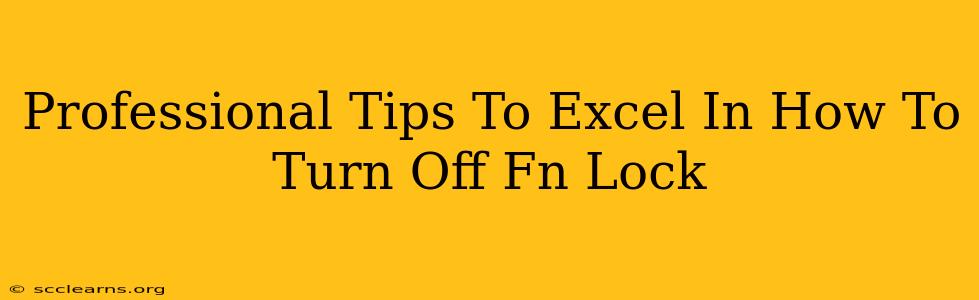Are you frustrated with your keyboard's Fn Lock constantly interfering with your workflow? Many users struggle to understand how to effectively disable this often-overlooked feature. This guide provides professional tips and tricks to master Fn Lock control and boost your productivity. We'll explore various methods applicable to different operating systems and keyboard types, ensuring you can swiftly regain control of your keyboard.
Understanding Fn Lock: The Root of the Problem
Before we delve into solutions, let's understand what Fn Lock actually is. Fn Lock, short for Function Lock, is a toggle that alters the primary function of certain keys on your keyboard. These keys often have dual functions, usually indicated by secondary symbols printed above or below the main key label (e.g., F1-F12 keys often control media functions, brightness, volume etc. when Fn Lock is enabled). When Fn Lock is disabled, these keys perform their primary function (F1, F2, etc.).
The problem arises when Fn Lock is unintentionally activated, leading to frustration when trying to use the standard F-keys. This is especially common on laptops, where the Fn key is frequently pressed accidentally, or where the default setting might have Fn Lock enabled.
How to Turn Off Fn Lock: A Step-by-Step Guide
The method for disabling Fn Lock varies depending on your operating system and keyboard type. Here's a breakdown of common solutions:
Method 1: The Fn Key Combination
This is the most common approach. Many keyboards utilize a key combination involving the Fn key itself to toggle Fn Lock. Common combinations include:
- Fn + Esc: This is a frequently used combination on many laptops and desktop keyboards. Try holding down the Fn key and pressing the Esc key simultaneously.
- Fn + Num Lock: Some keyboards utilize the Num Lock key in conjunction with Fn to toggle the function lock.
- Fn + another function key: Experiment with pressing Fn alongside other function keys (F1-F12). Some manufacturers might use different combinations.
Pro Tip: Check your keyboard's manual or the manufacturer's website for the specific key combination relevant to your model.
Method 2: BIOS/UEFI Settings (For Persistent Changes)
If the key combination method doesn't work or you want a permanent solution, you may need to adjust your BIOS or UEFI settings. This approach ensures that Fn Lock remains disabled upon restart.
Important Note: Accessing BIOS/UEFI settings varies depending on your computer's manufacturer. Usually, you need to press a specific key (Delete, F2, F10, F12, etc.) repeatedly during the initial boot sequence. Consult your computer's documentation or manufacturer website to determine the correct key. Once in BIOS/UEFI, navigate to the keyboard settings or a similar section, looking for an option to disable Fn Lock or switch function key behavior. The exact naming and location of these settings will vary among manufacturers.
Method 3: Using Keyboard Utility Software (For Specific Keyboards)
Some manufacturers provide utility software specifically designed to customize keyboard behavior. This software may include an option to disable Fn Lock or remap keys. Check your keyboard's documentation or the manufacturer's website to see if such software is available for your model.
Troubleshooting Fn Lock Issues
If you've tried these methods and are still struggling, consider these troubleshooting steps:
- Check for driver updates: Outdated drivers can cause unexpected keyboard behavior. Ensure your keyboard drivers are up-to-date.
- Restart your computer: A simple reboot can sometimes resolve temporary software glitches.
- Check for physical damage: Examine your keyboard for any physical damage that may be interfering with key functionality.
- Contact support: If you've exhausted all other options, contact your keyboard or computer manufacturer for support.
Conclusion: Mastering Your Keyboard for Peak Productivity
Disabling Fn Lock might seem like a minor issue, but it significantly impacts efficiency and workflow. By understanding the different methods and troubleshooting steps, you'll quickly regain control of your keyboard and enhance your overall productivity. Remember to always consult your keyboard's documentation for specific instructions, and don't hesitate to contact support if you need further assistance. Mastering Fn Lock is a small step towards a more efficient and enjoyable computing experience.