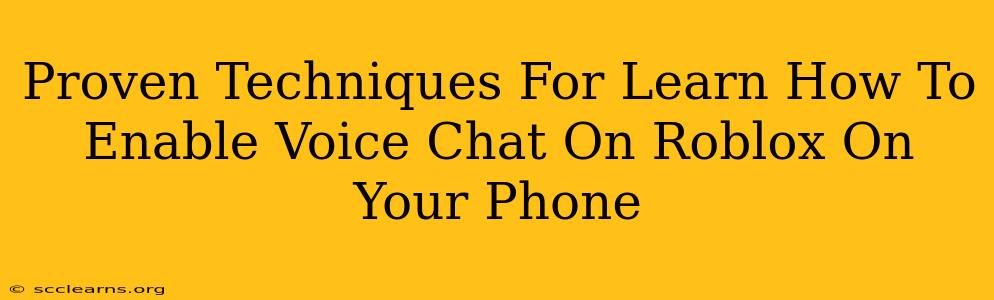Roblox is a massively popular online platform, offering a huge variety of games and experiences. A key part of the Roblox experience for many is interacting with other players, and voice chat can significantly enhance this interaction. However, enabling voice chat on your phone can sometimes be tricky. This guide outlines proven techniques to help you successfully enable and use voice chat on Roblox on your mobile device.
Understanding Roblox Voice Chat Settings
Before we dive into the enabling process, it's crucial to understand how Roblox's voice chat system works. Roblox's voice chat features are designed with safety and user experience in mind. This means there are several settings you need to navigate correctly. Here's what you should know:
- Age Restrictions: Roblox imposes age restrictions on voice chat. Typically, users must be 13 years or older to access this feature. If you're younger than 13, you won't be able to enable voice chat, regardless of your settings. This is a crucial point, and bypassing these restrictions is against Roblox's terms of service.
- Parental Controls: Parents and guardians can control voice chat access through account settings. If your account has parental controls enabled, you may need to adjust these settings before you can enable voice chat. This typically involves contacting your parent or guardian to make the necessary changes.
- Game-Specific Settings: Some Roblox games might have their own internal voice chat settings. Even if voice chat is enabled on your Roblox account, it may still be disabled within the specific game you're playing. Check the in-game settings or the game's description for more information.
Step-by-Step Guide to Enabling Voice Chat on Roblox Mobile
This guide assumes you meet the age requirements and that parental controls are appropriately set. Let's get started:
- Update the Roblox App: Ensure you're using the most recent version of the Roblox app on your phone. Outdated versions often lack the latest features or may have bugs affecting voice chat functionality. Check your device's app store for updates.
- Check Your Device's Microphone Access: Roblox needs access to your phone's microphone to work correctly. Go to your phone's settings, find the app permissions or privacy settings, locate the Roblox app, and make sure the microphone permission is toggled "on."
- In-Game Settings: Launch the Roblox app and join a game that supports voice chat. Look for an in-game settings menu (often represented by a gear icon). Inside the settings, search for "Voice Chat" or similar options. Enable it by toggling the relevant switch or button.
- Testing Your Setup: After enabling voice chat, try speaking to test if it's working. If you don't hear others, or others don't hear you, check your headset and microphone connection. Consider using a different audio output device if possible.
Troubleshooting Common Voice Chat Issues
Even after following the steps above, you might still encounter problems. Here are some common issues and their solutions:
- No Voice Chat Option: This is often due to an outdated app or parental controls. Update your app and review parental controls settings if needed.
- Mic Not Working: Check your phone's microphone permissions and ensure your device's microphone is working correctly by testing it within other apps. Ensure that your headset is plugged in properly, if one is being used.
- Low Audio Quality: This can be due to a poor internet connection. Try connecting to a stronger Wi-Fi network.
- Echo or Feedback: Try adjusting the volume of your headphones or microphone.
Optimizing Your Roblox Voice Chat Experience
For the best voice chat experience on your mobile device, consider these tips:
- Use Headphones: Headphones significantly reduce background noise and improve the overall audio clarity for both you and other players.
- Stable Internet Connection: A strong and stable internet connection is crucial for clear and uninterrupted communication.
- Mute When Not Speaking: This prevents unwanted background noise from disrupting other players.
By following these proven techniques and troubleshooting tips, you'll be well on your way to enjoying seamless voice chat in your favorite Roblox games on your mobile phone. Remember to always respect other players and adhere to Roblox's community guidelines while using voice chat.