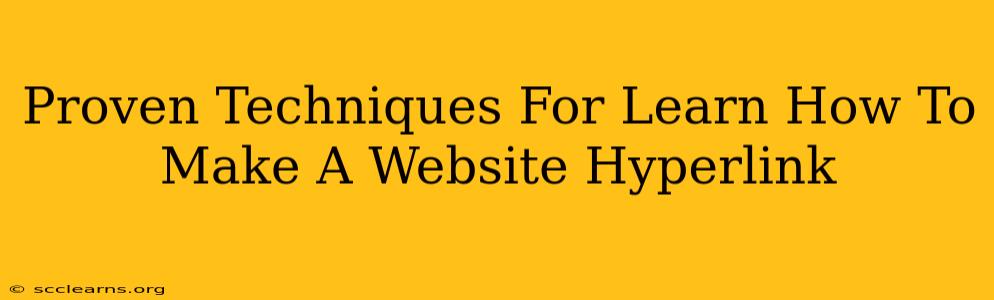Want to make your website content more engaging and easier to navigate? Mastering the art of creating hyperlinks is crucial! This guide provides proven techniques to help you learn how to create website hyperlinks quickly and effectively, boosting your website's usability and SEO.
Understanding Hyperlinks: The Basics
Before diving into the "how-to," let's understand the "what." A hyperlink, or simply a link, is a clickable piece of text or an image that takes users to another web page, document, or even a specific section within the same website. They're the backbone of web navigation and are essential for a good user experience. Think of them as pathways connecting different points of information on the internet.
Why are Hyperlinks Important?
- Improved User Experience: Hyperlinks allow users to easily navigate your website and access relevant information without getting lost. A well-linked website is a user-friendly website.
- Enhanced SEO: Search engines use hyperlinks to crawl and index your website. Internal links (links within your site) help search engines understand your website's structure and the relationships between different pages. External links (links to other websites) can build your website's authority and credibility.
- Increased Engagement: Well-placed hyperlinks can encourage users to explore more of your content, leading to longer session times and higher engagement metrics.
How to Create a Hyperlink: A Step-by-Step Guide
The process of creating a hyperlink differs slightly depending on the website builder or content management system (CMS) you're using. However, the underlying principles remain the same. Here's a general approach:
1. Select the Text or Image
First, highlight the text or select the image you want to turn into a hyperlink. This is the anchor text or image that users will click on. Choose descriptive anchor text that accurately reflects the linked page's content. For example, instead of "Click here," use "Learn more about SEO."
2. Access the Hyperlink Tool
Most website builders and CMS platforms offer a hyperlink tool. This is usually represented by an icon that looks like a chain link or a globe. You'll typically find this tool in the text editor's toolbar. Look for options like "Insert Link," "Link," or a similar label.
3. Enter the URL
Once you've selected the anchor text or image and accessed the hyperlink tool, you'll need to enter the URL (website address) of the page you want to link to. Make sure the URL is accurate and correctly typed.
4. Open in a New Tab (Optional)
Many hyperlink tools provide an option to open the linked page in a new tab or window. This allows users to keep your current page open while navigating to the linked page, improving the overall user experience.
5. Save or Update
Once you've entered the URL and made any other desired adjustments, save your changes. The selected text or image will now be a clickable hyperlink.
Hyperlinking Best Practices
- Use Descriptive Anchor Text: Avoid generic anchor text like "Click here." Use relevant keywords related to the linked page's content.
- Open Links in New Tabs: Consider opening links in new tabs to enhance user experience.
- Use Internal Linking Strategically: Connect relevant pages within your website to improve navigation and SEO.
- Check Your Links Regularly: Broken links can negatively impact your website's credibility and user experience. Regularly check and update your links.
- Avoid Excessive Linking: Too many links on a single page can be overwhelming for users and may not help SEO.
Mastering Hyperlinks: Conclusion
Creating effective hyperlinks is a fundamental skill for anyone building or managing a website. By following these proven techniques and best practices, you can enhance your website's user experience, improve your search engine optimization, and ultimately achieve your online goals. Remember, clear, concise, and contextually relevant links are key to success!