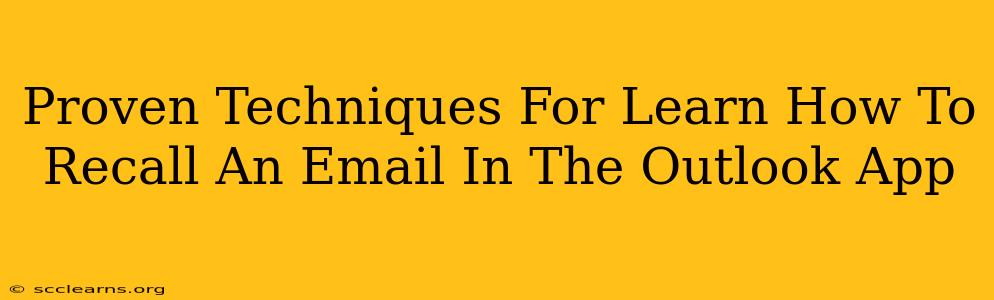Sending an email is quick, but sometimes, you hit send and instantly regret it. Maybe you spotted a typo, sent it to the wrong person, or included sensitive information you'd rather keep private. Fortunately, Outlook offers a recall feature that can save you from embarrassment or worse. This guide outlines proven techniques to master the art of recalling emails in the Outlook app.
Understanding Outlook's Recall Feature
Before diving into the how-to, it's crucial to understand the limitations of Outlook's recall functionality. It's not a guaranteed solution. The success of recalling an email depends on several factors:
- Recipient's email provider: The recall works best if both you and the recipient use Microsoft Outlook or Exchange. If they use a different email provider (like Gmail, Yahoo, etc.), the chances of successful recall decrease significantly.
- Recipient's actions: If the recipient has already opened and read the email, the recall might be unsuccessful. Similarly, if they've already replied, forwarded, or saved the email, your recall request will likely fail.
- Outlook version: The recall option might vary slightly depending on the Outlook version you are using (desktop, web, mobile).
Step-by-Step Guide to Recalling an Email in Outlook
Here's a detailed walkthrough of how to recall an email using the different Outlook platforms:
Recalling an Email in Outlook Desktop App
-
Locate the Sent Email: Open your Sent Items folder and find the email you want to recall.
-
Right-click the Email: Right-click on the email and select "Recall This Message..." from the context menu.
-
Choose Your Recall Options: A dialog box will appear. You have two options:
- Delete unread copies of this message: This option deletes the email from the recipient's inbox if they haven't yet read it.
- Delete unread copies and replace with a new message: This lets you send a replacement email explaining the reason for the recall. This is often the preferred option as it provides context and avoids confusion.
-
Click "Send": After selecting your preferred option, click "Send" to initiate the recall process. Outlook will attempt to recall the original email and, if selected, send the replacement message.
Recalling an Email in Outlook Web App (OWA)
The process in OWA is slightly different:
-
Find the Sent Email: Access your Sent Items folder and locate the email you wish to recall.
-
More Options: Look for three vertical dots (More Options) usually located near the subject line of the email. Click on it.
-
Recall Message: You might see an option called "Recall this message" or something similar in the dropdown menu. Select it.
-
Recall Options and Send: Follow the same recall options and send process described in the desktop app steps. The success depends on the same factors mentioned earlier.
Recalling an Email on Outlook Mobile App
Unfortunately, the recall feature is generally not available on the Outlook mobile app. To recall an email sent from your mobile device, you'll typically need to access the Outlook desktop or web app.
Tips for Preventing Email Recalls
While knowing how to recall an email is useful, proactive measures are always better. Here are some tips to minimize the need for recalls:
- Proofread carefully before sending: Take a moment to review your email for errors in grammar, spelling, and content.
- Use the "Bcc" field for multiple recipients: This protects recipient privacy and prevents accidental replies going to everyone.
- Double-check recipient addresses: Verify the email addresses before sending, especially when sending to multiple people.
- Schedule emails: Outlook allows you to schedule emails for sending later. This gives you time to review your message before it's sent.
Conclusion
Mastering the art of recalling emails in Outlook is a valuable skill. While not foolproof, understanding its limitations and following the steps outlined above will significantly increase your chances of successfully recalling an email. Remember, prevention is always better than cure, so take the time to proofread and verify before clicking send!