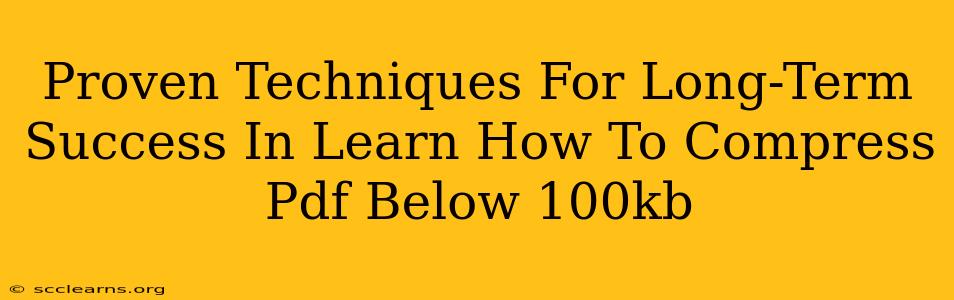Reducing a PDF file size to under 100KB can seem like a daunting task, especially when dealing with large, image-heavy documents. However, mastering this skill offers significant advantages, from easier email sharing and faster uploads to improved website loading speeds. This guide will equip you with proven techniques to achieve this consistently and efficiently. We'll explore both free and paid options, ensuring you find the best solution for your needs.
Understanding PDF Compression: Why 100KB Matters
Before diving into the techniques, let's understand why compressing a PDF to under 100KB is so important. This size limit is often crucial for:
- Email Deliverability: Many email providers have size restrictions. Staying under 100KB significantly improves the chances of your PDF successfully reaching its recipient.
- Website Optimization: Small PDF file sizes contribute to faster website loading times, a crucial factor for SEO and user experience. Faster loading times translate to higher search engine rankings and improved user satisfaction.
- Online Form Submissions: Some online platforms impose size limitations on uploaded documents. Meeting the 100KB threshold allows for seamless submission.
- Mobile Accessibility: Smaller files are easier to download and open on mobile devices, improving accessibility for a broader audience.
Effective Techniques to Compress PDFs Below 100KB
Achieving a PDF size under 100KB often requires a multi-pronged approach. Here are some highly effective techniques:
1. Optimize Images Before Converting to PDF
This is arguably the most critical step. Large images are the biggest culprits behind bloated PDF file sizes. Before even creating your PDF, ensure your images are optimized:
- Reduce Image Resolution: High-resolution images (like those taken with professional cameras) are unnecessary for most PDFs. Reduce resolution to the minimum required for acceptable visual quality. Aim for 72 DPI for web use.
- Compress Images: Use image compression tools to reduce file sizes without significant visual loss. Many free online tools and software applications are available for this purpose.
- Use Appropriate Image Formats: JPEG is generally a good choice for photographs, while PNG works best for graphics with sharp lines and text. Avoid using formats like TIFF or RAW, as they are often excessively large.
2. Choose the Right PDF Compression Settings
Most PDF creation and editing software offer compression options. Experiment with different settings to find the best balance between file size and image quality. These settings often include:
- Screen Resolution: Selecting "screen" resolution will prioritize smaller file sizes over print-quality resolution.
- Compression Levels: Many programs offer different compression levels (e.g., low, medium, high). Higher compression levels result in smaller files but may slightly reduce image quality.
3. Remove Unnecessary Elements
Clutter increases file size. Before creating or compressing your PDF, consider these steps:
- Delete Unused Pages: Remove any unnecessary pages from your document.
- Crop Images: Trim away excess white space around images.
- Remove Embedded Fonts: If possible, use standard fonts that are already present on most systems.
4. Employ Advanced PDF Compression Tools
While basic PDF editors can compress files, dedicated PDF compression tools offer more advanced options and often better results. These tools often utilize sophisticated algorithms to minimize file size without significant quality loss. Some offer a free trial. Research different options and find one that meets your needs.
5. Convert to Grayscale or Black and White
For documents where color isn't essential, converting to grayscale or black and white can drastically reduce file size. This technique is especially effective for documents with many images.
Long-Term Strategies for Maintaining Small PDF Sizes
Consistency is key to long-term success in maintaining small PDF file sizes. Integrate these practices into your workflow:
- Automate Image Optimization: Use batch processing tools to automatically optimize images before creating PDFs.
- Establish a Template: Create a template with pre-set image sizes and compression settings to maintain consistency across all your PDFs.
- Regularly Review Your Processes: Periodically review your workflow to identify areas for improvement and optimize your PDF creation process further.
By consistently implementing these techniques and strategies, you can effectively and efficiently compress PDFs to under 100KB, reaping the rewards of improved deliverability, website performance, and overall user experience. Remember, experimenting and finding the best combination of techniques for your specific document type is crucial for achieving optimal results.