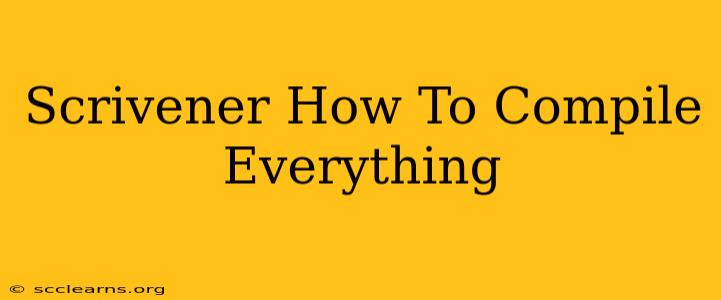Scrivener is a powerful writing tool, but its flexibility can sometimes feel overwhelming. One common question is: how do I compile everything into a single, polished document ready for submission or printing? This guide will walk you through the entire process, covering various compilation options to get the perfect result for your project.
Understanding Scrivener's Compilation Power
Before diving into the specifics, it's crucial to understand that Scrivener doesn't just "compile" in one way. The power lies in its ability to tailor the compilation to your exact needs. You control the:
- Document Structure: Choose to include only certain sections, chapters, or even individual scenes.
- Formatting: Apply styles for headings, body text, page numbers, and more, creating a professional-looking manuscript.
- Output Format: Generate various file types, including DOCX, PDF, EPUB, and more, ideal for different platforms and publishing needs.
Step-by-Step Compilation Guide
Here's a comprehensive guide on how to compile your entire Scrivener project effectively:
1. Prepare Your Manuscript
Before compiling, ensure your Scrivener project is organized and error-free. This includes:
- Reviewing Chapter Order: Confirm the sequence of your chapters or sections in the Binder is correct. Re-order as needed by dragging and dropping.
- Cleaning Up Formatting: Check for any inconsistencies in your text formatting, including font styles, sizes, and spacing.
- Final Proofreading: Before compilation, thoroughly proofread your entire manuscript. This is your last chance to catch any typos or grammatical errors.
2. Accessing the Compile Function
To begin the compilation process:
- Click "Compile": Locate the "Compile" button in the toolbar at the top of the Scrivener interface.
3. Choosing Your Compilation Settings
This is where the magic happens! The Compile window allows you to customize your output:
- Choose a Template: Scrivener provides pre-set templates for various document types (e.g., manuscript, ebook). Start with a suitable template and then adjust settings as required. You can also create and save your custom templates for future use.
- Selecting the Output Format: Decide on your target format (PDF, DOCX, EPUB, etc.) based on where you intend to submit or publish your work.
- Specifying the Included Items: Carefully select the sections, chapters, and scenes you want included in the compiled document. You can exclude unnecessary elements like research notes or deleted scenes.
- Customizing Formatting: The "Formatting" tab allows fine-tuning of styles. Adjust headings, fonts, page margins, headers/footers, and more for a professional finish.
- Adding Metadata: Populate your metadata (title, author, keywords, etc.) for ebooks and other formats requiring these details.
4. Saving Your Compiled Document
After choosing your settings, click "Compile." Scrivener will generate your document and prompt you to save it to a location of your choice. Remember to save your compiled document with a descriptive filename that reflects the contents.
Advanced Compilation Techniques
For more advanced users:
- Custom Templates: Create your own custom templates to ensure consistent formatting across multiple projects. This saves significant time and effort.
- Using Styles Effectively: Mastering Scrivener's styling features is key to professional-looking output. This allows for quick and consistent formatting changes across your entire document.
- Creating Multiple Compilations: For different publishing needs (e.g., print, ebook), create separate compilations with tailored settings for each format.
Troubleshooting Common Compilation Issues
- Missing Sections: Double-check that you've selected the correct items in the "Included Items" section of the Compile window.
- Formatting Problems: Review your applied styles and ensure there are no conflicts or inconsistencies.
- File Type Issues: Make sure you've chosen the appropriate output format for your intended use.
By mastering Scrivener's compilation features, you can transform your project from a collection of notes and drafts into a polished, professional-looking manuscript, ready for the next stage of your writing journey. Remember to experiment and refine your compilation settings to achieve your desired results.