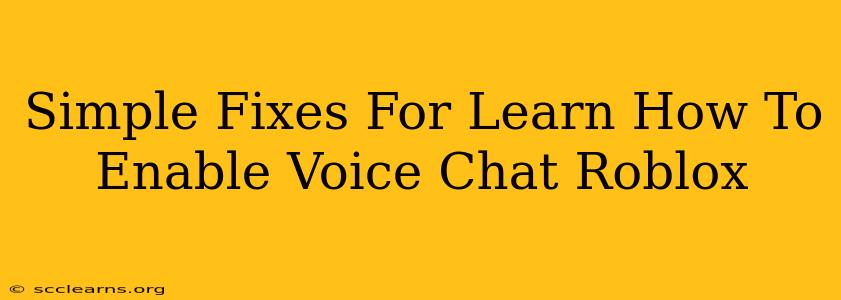Roblox is a massively popular online game platform, allowing users to create, share, and play games within a vast virtual world. A key part of the Roblox experience for many is the ability to communicate with friends and other players using voice chat. However, if you're struggling to enable voice chat, don't worry! This guide offers simple fixes for common problems.
Understanding Roblox Voice Chat
Before diving into troubleshooting, it's helpful to understand how voice chat works in Roblox. Roblox uses a system that requires both in-game and device-level settings to be correctly configured. This means problems can stem from either your Roblox settings or your computer/device's audio settings.
Key Considerations:
- Age Restrictions: Roblox has age restrictions on voice chat. If you're under the age of 13, you may not be able to enable voice chat. This is a crucial safety measure put in place by Roblox.
- Game Settings: Individual games within Roblox can have their own voice chat settings, which might be disabled by the game creator. Check the game's settings to ensure voice chat is permitted within that specific experience.
- Device Compatibility: Ensure your microphone and speakers are compatible with your device and Roblox. Outdated or malfunctioning audio equipment can prevent voice chat from working correctly.
- Privacy Settings: Roblox's privacy settings can influence your ability to communicate. Review your privacy settings within your Roblox account to make sure voice chat is allowed.
Troubleshooting Steps: Enabling Roblox Voice Chat
Let's tackle some common issues and their solutions:
1. Check Your Roblox Account Settings
- Age Verification: If you are 13 or older, make sure you've completed the age verification process within your Roblox account.
- Privacy Settings: Go to your Roblox account settings and check your privacy settings. Ensure that voice chat is enabled for friends or the appropriate group.
2. Test Your Microphone and Speakers
- Device Manager: (Windows users) Open Device Manager and check your audio devices. Make sure your microphone and speakers are functioning correctly and not showing any errors.
- Sound Settings: Access your operating system's sound settings. Verify that your microphone is set as the default input device and your speakers as the default output device. Test both by recording and playing a sound.
- Microphone Permissions: Ensure that Roblox has permission to access your microphone. This setting is often found in your operating system's privacy settings.
3. Check Roblox Game Settings
- Game-Specific Settings: Not all Roblox games support or allow voice chat. Check the individual game's settings to see if voice chat is enabled by the game developer.
- Server Settings: Some Roblox servers might have voice chat disabled. Try joining a different server.
4. Update Roblox and Your Drivers
- Roblox Updates: Keep your Roblox client updated to the latest version. Updates often include bug fixes that can resolve voice chat problems.
- Driver Updates: Make sure your audio device drivers are updated. Outdated drivers can lead to compatibility issues.
5. Restart Your Computer/Device
Sometimes, a simple restart can resolve temporary software glitches that may be affecting your ability to use voice chat.
6. Check Your Internet Connection
A weak or unstable internet connection can interfere with voice chat functionality. Ensure you have a stable internet connection with sufficient bandwidth.
Still Having Trouble?
If you've tried these steps and are still unable to enable voice chat in Roblox, consider contacting Roblox support directly. They can provide more specific assistance based on your situation. Remember to be patient and provide as much detail as possible when seeking support. Good luck!