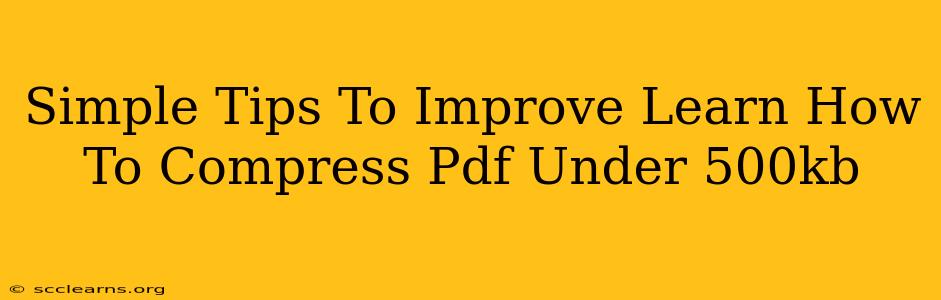Are you struggling to keep your PDF files under the 500kb size limit? Many online platforms and email services impose size restrictions, making it difficult to share large documents. Fortunately, shrinking your PDF files is easier than you think! This guide provides simple, effective tips to compress your PDFs to under 500kb without significant loss of quality.
Understanding PDF Compression: Why Size Matters
Before diving into the how-to, let's understand why keeping your PDFs under 500kb is important. Smaller file sizes mean:
- Faster uploads and downloads: Smaller files transmit quicker, saving you time.
- Easier sharing: Emailing, uploading to learning management systems (LMS), or sharing via cloud services becomes effortless.
- Reduced storage space: Conserves valuable space on your computer and online storage.
- Improved website performance: If you're embedding PDFs on a website, smaller files lead to faster loading times.
Effective Ways to Compress PDFs Under 500kb
Here are several strategies to effectively reduce your PDF file size without compromising readability:
1. Reduce Image Resolution and Size
PDFs often contain high-resolution images that significantly inflate file size. Consider these steps:
- Optimize Images Beforehand: Before adding images to your PDF, resize them to the appropriate dimensions in an image editor like Photoshop or GIMP. Lowering the resolution (DPI) can dramatically reduce file size without a noticeable loss of visual quality. Aim for 72 DPI for web use.
- Compress Images: Many image compression tools are available online, allowing you to significantly reduce image file size without significant quality degradation. Experiment with different compression levels to find the best balance.
2. Remove Unnecessary Elements
Clutter adds to file size. Be ruthless in eliminating anything non-essential:
- Delete Unused Pages: Remove any extra or blank pages.
- Crop Images: Trim excess white space around images to reduce their overall size.
- Remove Hidden Data: Some PDFs may contain hidden metadata or layers. Removing these can help.
3. Convert to a Different File Format (and Back)
A surprising trick involves converting your PDF to another format (like a Word document) and then back to a PDF. This process can sometimes remove unnecessary data and reduce file size. Online converters can simplify this.
4. Use PDF Compression Software
Many dedicated PDF compression tools offer advanced compression algorithms that can reduce file size more effectively than built-in options. These programs allow you to select different compression levels based on your needs. Experiment with different settings to find the optimal balance between file size and quality.
5. Choose the Right Compression Settings
If using PDF compression software, take the time to explore the various compression settings. Options might include:
- High Compression: Results in the smallest file size but might slightly impact quality.
- Medium Compression: Balances file size reduction and image quality.
- Low Compression: Minimal file size reduction, preserving image quality.
Troubleshooting Tips
If you're still struggling to reach the 500kb limit, consider these additional steps:
- Convert to Black and White: Color images take up significantly more space than grayscale. Converting to black and white can greatly reduce file size.
- Reduce Font Sizes: Smaller fonts use less space.
- Avoid High-Resolution Scans: If you are scanning documents, choose a lower resolution setting.
By combining these strategies, you'll be able to effectively compress your PDF files, ensuring easy sharing and efficient online use. Remember, the key is finding the best balance between file size and maintaining acceptable document quality.