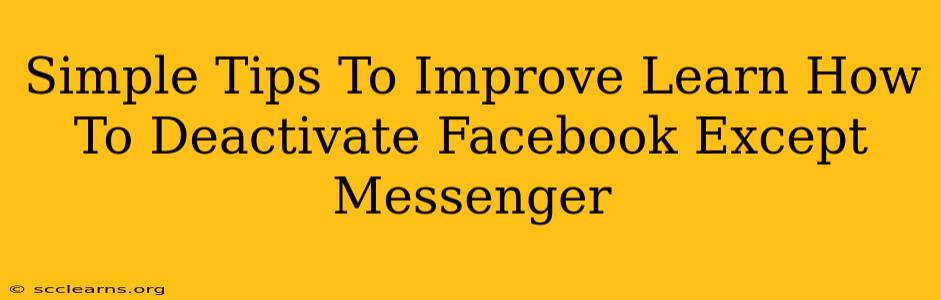Want to take a break from Facebook but still keep your Messenger chats active? Deactivating your Facebook account while keeping Messenger running is easier than you think. This guide provides simple tips and tricks to help you do just that.
Understanding Facebook Deactivation vs. Deletion
Before we dive into the steps, it's crucial to understand the difference between deactivating and deleting your Facebook account:
-
Deactivation: This temporarily hides your profile and most of your information from other Facebook users. You can reactivate your account at any time, and all your data will be waiting for you. Crucially, you can still use Messenger.
-
Deletion: This permanently removes your Facebook account and all associated data. This includes your Messenger chats and contacts. This action is irreversible.
How to Deactivate Facebook and Keep Messenger
Here's a step-by-step guide on how to deactivate your Facebook profile while maintaining access to Messenger:
-
Access Your Facebook Settings: Log in to your Facebook account and click on the downward-facing arrow in the upper right corner. Select "Settings & privacy," then choose "Settings."
-
Navigate to Your Account Settings: In the left-hand menu, you'll see a section titled "Your Facebook Information." Click on "Deactivation and deletion."
-
Choose Deactivation: You'll be presented with two options: Deactivate Account and Delete Account. Select "Deactivate Account."
-
Confirm Your Deactivation: Facebook will ask you to confirm your decision. Carefully read the information presented, especially regarding the implications for your data and access to other Facebook-related services. Click the button to confirm deactivation.
-
Enjoy Messenger: After deactivation, you'll still be able to use Messenger as normal. Your contacts will still be able to message you, and you'll receive notifications.
Tips for a Smooth Deactivation
-
Inform Important Contacts: Let your close friends and family know you're deactivating your Facebook account temporarily so they know how to reach you. Suggest using Messenger directly.
-
Check Messenger Settings: While you can still use Messenger, consider reviewing your Messenger privacy settings to ensure your preferred communication settings are in place.
-
Backup Important Information: If you are considering deactivating for an extended period, consider backing up any important information from your Facebook profile before deactivating.
Troubleshooting Common Issues
-
Can't Access Messenger After Deactivation: If you have trouble accessing Messenger, double-check your login credentials or try restarting your device. If the problem persists, contact Facebook support.
-
Reactivating Your Account: To reactivate your Facebook account, simply log in using your email address and password. Your profile and information will be restored.
Conclusion
Deactivating your Facebook account while preserving access to Messenger offers a great way to take a temporary break from the platform without losing touch with your contacts. Remember, deactivation is a temporary measure, and you can reactivate at any time. By following these simple steps and tips, you can manage your Facebook experience effectively and maintain the connections you want.