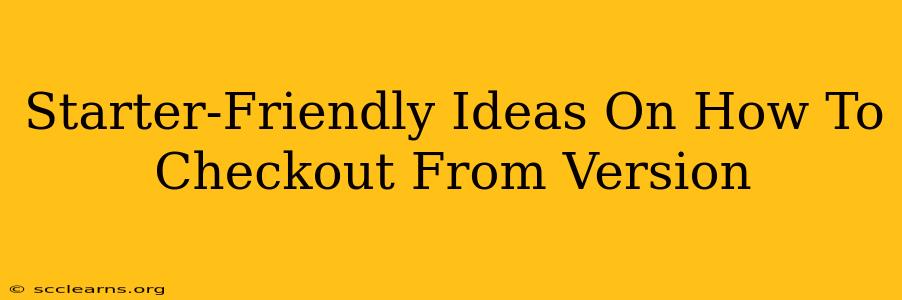Version control systems (VCS) like Git are essential for any developer, regardless of experience level. But understanding how to effectively check out code can sometimes feel overwhelming, especially for beginners. This post breaks down simple, practical strategies to help you confidently manage your codebase using checkouts.
Understanding the Checkout Process
Before diving into specific checkout strategies, let's establish a fundamental understanding. A checkout operation in version control essentially updates your working directory to reflect a specific version of your project. This could be the latest version from the main branch, a specific commit, or even a branch dedicated to a feature or bug fix. Understanding this core concept is key to mastering version control.
Key Checkout Scenarios for Beginners
-
Checking out the main branch: This is your go-to action when you want to work on the latest stable version of the project. It ensures you're working with the most up-to-date codebase.
-
Creating and checking out a new branch: This is crucial for isolating work on new features or bug fixes. Creating a branch allows you to make changes without affecting the main branch, promoting cleaner, more organized development.
-
Checking out a specific commit: This allows you to revert to a previous state of your project, incredibly useful for debugging or examining past changes.
-
Checking out a specific tag: Tags mark significant points in your project's history (like releases). Checking out a tag is similar to checking out a specific commit but provides a more meaningful label.
Practical Checkout Examples (using Git)
Let's explore some common checkout scenarios using Git commands. Remember, you'll need to have Git installed and a repository initialized.
1. Checking out the main branch (usually main or master)
git checkout main
This command switches your working directory to the main branch. If you have uncommitted changes, Git will prompt you to either commit, stash, or discard them before proceeding.
2. Creating and checking out a new branch
git checkout -b new-feature
This creates a new branch named "new-feature" and immediately switches to it. The -b flag signifies branch creation. Now you can work on your new feature isolated from the main branch.
3. Checking out a specific commit
git checkout <commit-hash>
Replace <commit-hash> with the actual hash of the commit you want to check out. You can find commit hashes in your Git history using git log. This command moves your working directory to the state of the specified commit.
4. Checking out a tag
git checkout v1.0
This assumes you have a tag named "v1.0". This command switches to the state of your project at the time the "v1.0" tag was created.
Best Practices for Checkout Management
- Commit frequently: Before checking out a different branch or commit, ensure all your changes are committed. This prevents accidental loss of work.
- Use descriptive branch names: Clear names make it easier to track your progress and collaborate with others.
- Understand the difference between
git checkoutandgit switch: While similar,git switchis generally preferred for switching branches in newer Git versions, offering a cleaner approach. - Regularly push and pull: Keep your local repository synchronized with the remote repository to avoid conflicts and ensure collaboration smoothness.
Conclusion: Mastering the Checkout
Understanding checkouts is fundamental to effective version control. By mastering these basic strategies and best practices, you'll significantly improve your workflow, leading to more efficient and organized development. Don't be afraid to experiment and practice – familiarity breeds confidence in handling version control. Remember to consult your VCS's documentation for more advanced features and commands.