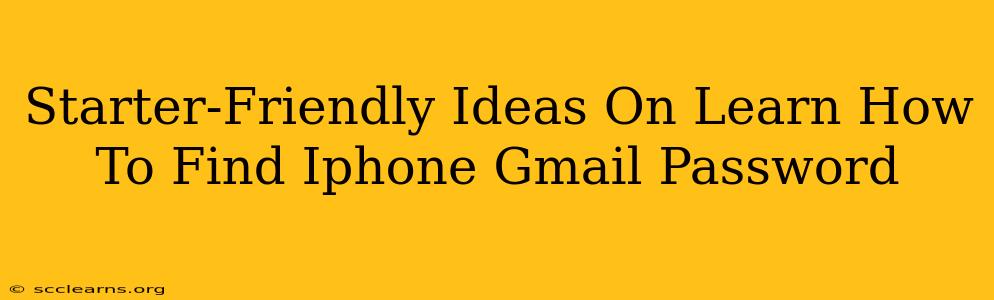Losing your Gmail password on your iPhone can be incredibly frustrating, especially if you rely on it for important emails and apps. Luckily, there are several ways to recover access without too much technical know-how. This guide provides beginner-friendly methods to help you regain control of your Gmail account on your iPhone.
Understanding Your iPhone and Gmail Security
Before diving into recovery methods, it's crucial to understand the security measures Apple and Google have in place to protect your account. These measures, while sometimes inconvenient, are essential to keeping your data safe.
Apple's Security Features
Apple prioritizes your privacy and data security. Your iPhone's security features work hand-in-hand with Gmail's own security protocols. This means accessing your password won't be a simple process, ensuring only you (or someone with authorized access) can retrieve it.
Google's Security Measures
Google employs robust security measures to prevent unauthorized access to Gmail accounts. This often involves multi-factor authentication (MFA), which adds an extra layer of security beyond just a password.
How to Find Your iPhone Gmail Password: Step-by-Step Guides
Here are several methods to help you recover your Gmail password on your iPhone:
Method 1: Check Your iPhone's Keychain
Your iPhone's Keychain feature might store your Gmail password. This is a convenient and often overlooked solution.
- Open Settings: Locate and tap the "Settings" app on your iPhone.
- Access Passwords: Tap on "Passwords" (it might be under "Safari" or "Apple ID"). You may need to authenticate using Face ID, Touch ID, or your iPhone passcode.
- Find Gmail: Locate your Gmail account in the list of saved passwords.
- View Password: Tap on the Gmail entry to reveal your password.
Important Note: If you've changed your password recently, it might not be updated in Keychain yet.
Method 2: Use Google's Password Recovery
If Keychain doesn't work, Google's password recovery system is your next best option. This is a robust system designed to help users regain access to their accounts securely.
- Go to Google's Sign-in Page: On your iPhone's web browser, go to accounts.google.com.
- Initiate Password Recovery: Tap "Forgot password?" or a similar option.
- Follow the Instructions: Google will guide you through a series of steps, likely requiring you to verify your identity using a recovery email address, phone number, or security questions.
Pro-Tip: Make sure your recovery information is up-to-date. This will significantly speed up the recovery process.
Method 3: Contact Google Support (Last Resort)
If you've exhausted all other options, contacting Google support directly might be necessary. Be prepared to verify your identity through rigorous security checks. This method is time-consuming, but it's a crucial last resort if other methods fail.
Preventing Future Password Problems
To avoid this hassle in the future, consider these preventative measures:
- Use a Password Manager: A password manager stores your passwords securely and makes accessing them easy.
- Strong and Unique Passwords: Choose strong passwords that are difficult to guess.
- Enable Two-Factor Authentication (2FA): This adds an extra layer of security, making it significantly harder for unauthorized individuals to access your account.
- Regularly Update Recovery Information: Ensure your recovery email address, phone number, and security questions are current and accurate.
By following these steps and taking preventative measures, you can efficiently manage your Gmail password on your iPhone and avoid the frustration of being locked out. Remember, prioritizing your security will protect your valuable data.