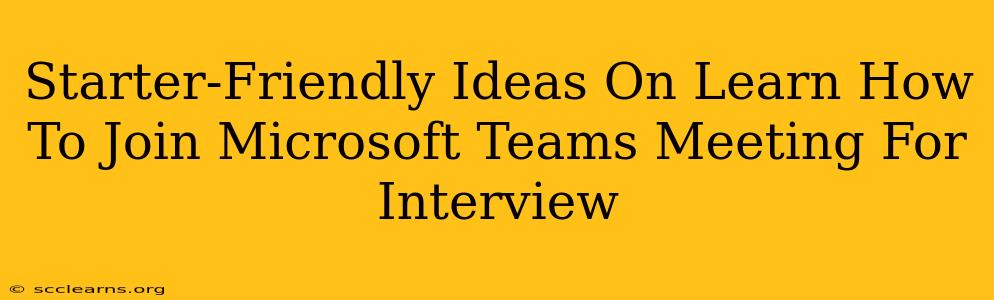So, you landed an interview – congratulations! But now, you're facing a new challenge: navigating a Microsoft Teams meeting. Don't worry, it's easier than you think! This guide provides simple, step-by-step instructions to help you confidently join your interview, even if you're a complete beginner.
Before the Interview: Preparation is Key
Before diving into the technical aspects, let's cover some crucial pre-interview steps. These preparations will ensure a smooth and professional experience.
1. Test Your Tech:
- Internet Connection: Ensure you have a stable and reliable internet connection. A weak connection can lead to audio and video issues, disrupting the flow of the interview. Run a speed test beforehand to check your bandwidth.
- Microphone and Speakers: Test your microphone and speakers to guarantee they're working correctly. Most laptops have built-in options, but a headset can offer better audio quality and reduce background noise.
- Camera (Optional but Recommended): If the invitation specifies a video interview, test your webcam. A clear and well-lit space will make a great first impression.
- Download Microsoft Teams (If Needed): If you don't already have the Microsoft Teams application, download and install it from the official website. It's free and relatively quick to install.
2. Locate the Meeting Link:
Your interviewer will provide a unique meeting link in the invitation email or calendar invite. Keep this link readily accessible. Don't wait until the last minute to search for it!
3. Plan Your Space:
Choose a quiet, well-lit area with minimal distractions. Ensure your background is tidy and professional. A neutral background is always a safe choice.
4. Prepare Your Documents:
Have your resume, a notepad, and any other relevant documents within easy reach. Being organized shows professionalism and preparedness.
Joining the Microsoft Teams Meeting: A Step-by-Step Guide
Now that you're prepared, let's walk through joining your interview:
1. Click the Meeting Link:
At the scheduled time, simply click the Microsoft Teams meeting link provided in your invitation. This will open the Teams application (if installed) or prompt you to open it.
2. Wait in the Lobby:
You'll likely be placed in a virtual "waiting room" until the interviewer is ready to admit you. This is perfectly normal.
3. Accept Audio and Video Prompts:
Once admitted, Teams will usually prompt you to enable your audio and video. Click the appropriate buttons to join.
4. Introduce Yourself:
When the interviewer joins, greet them professionally. Remember to be polite and courteous throughout the conversation.
5. During the Interview:
- Listen Attentively: Focus on the interviewer's questions and provide clear, concise answers.
- Speak Clearly: Maintain a professional tone and articulate your responses.
- Maintain Eye Contact: If using video, maintain eye contact with the camera to appear engaged.
- Minimize Distractions: Mute your microphone when you're not speaking to reduce background noise.
6. Leaving the Meeting:
Once the interview concludes, simply click the "Leave" or "Hang up" button to exit the meeting.
Troubleshooting Common Issues
Despite preparation, some technical glitches might occur. Here are solutions for common problems:
- Audio Issues: Check your microphone and speaker settings. Ensure your microphone isn't muted and that your audio is selected correctly within Teams.
- Video Issues: Verify that your camera is functioning correctly and is selected as the video source in Teams. Check your internet connection for stability.
- Connection Problems: If experiencing connection issues, try restarting your computer or router. Ensure your internet connection is strong and stable before joining the meeting.
Remember: If you face any significant technical difficulties, don't hesitate to contact the interviewer and inform them of the problem. They will likely be understanding and may offer assistance.
By following these simple steps and tips, you can confidently navigate your Microsoft Teams interview and make a positive impression on your potential employer. Good luck!