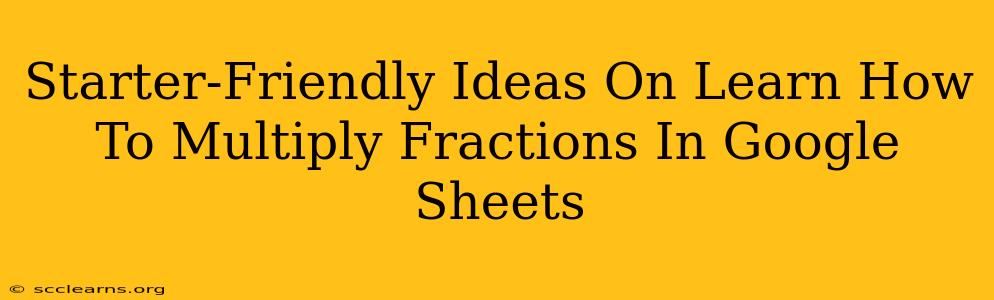So you're looking to conquer the world of fractions within Google Sheets? Don't worry, it's easier than you think! This guide provides beginner-friendly methods to multiply fractions in Google Sheets, empowering you to tackle even the most complex spreadsheet challenges. Let's dive in!
Understanding Fraction Multiplication Basics
Before we jump into Google Sheets, let's quickly review the fundamentals of multiplying fractions. Remember the simple rule: multiply the numerators (top numbers) together and multiply the denominators (bottom numbers) together.
For example:
1/2 * 3/4 = (1 * 3) / (2 * 4) = 3/8
Simple, right? Now let's see how to effortlessly apply this in Google Sheets.
Method 1: Using the Asterisk (*) Operator
Google Sheets uses the asterisk (*) symbol as its multiplication operator. This makes multiplying fractions incredibly straightforward. Simply input your fractions as they are, with a forward slash (/) separating the numerator and denominator, and use the asterisk to perform the calculation.
Example:
To multiply 1/2 and 3/4, you would enter the following formula into a Google Sheet cell:
=1/2*3/4
Google Sheets will automatically calculate the result, displaying it as 0.375 (the decimal equivalent of 3/8).
Method 2: Converting Fractions to Decimals First
If you prefer working with decimals, you can convert your fractions to decimals before multiplying. This approach can be easier to visualize for some users.
Example:
To multiply 1/2 and 3/4:
- Convert 1/2 to its decimal equivalent:
=1/2(results in 0.5) - Convert 3/4 to its decimal equivalent:
=3/4(results in 0.75) - Multiply the decimal values:
=0.5*0.75(results in 0.375)
Method 3: Handling Mixed Numbers
Mixed numbers (like 1 1/2) require a slight extra step. You'll need to convert them into improper fractions before multiplying.
Example: To multiply 1 1/2 and 2/3:
- Convert to Improper Fractions: 1 1/2 becomes (1*2 + 1)/2 = 3/2
- Multiply the Improper Fractions:
=3/2*2/3(results in 1)
Tips and Tricks for Fraction Multiplication in Google Sheets
- Use Parentheses for Clarity: If you have multiple fractions or operations in your formula, using parentheses will help ensure correct order of operations. For instance,
=(1/2)*(3/4)+(1/8) - Formatting Your Results: Google Sheets can display your results as decimals or fractions. To change the format, select the cell containing the result, right-click, and choose "Format" -> "Number" and select your desired format (e.g., Fraction).
- Error Handling: Be mindful of potential errors like division by zero. Google Sheets will display an error message if you attempt such a calculation.
Mastering Fractions: Beyond the Basics
Once you're comfortable with basic fraction multiplication, you can explore more advanced techniques, such as using the SUMPRODUCT function for multiplying arrays of fractions, or incorporating fractions into more complex spreadsheet formulas. The possibilities are endless!
By following these simple methods, you'll be multiplying fractions in Google Sheets like a pro in no time. Remember to practice regularly and explore different techniques to find the approach that best suits your learning style. Happy calculating!