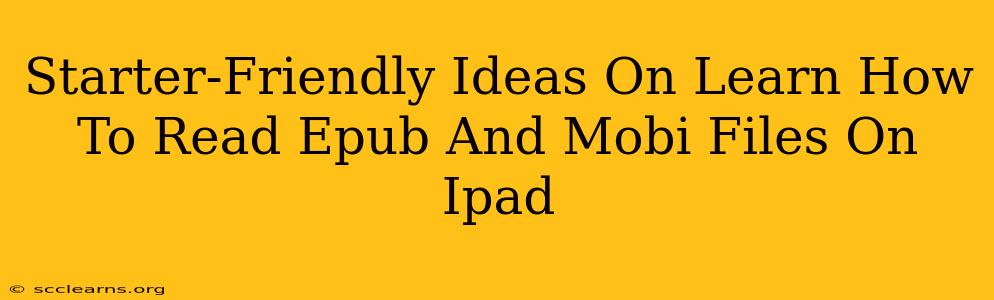So, you've got a bunch of EPUB and MOBI ebooks and want to dive into them on your iPad? Fantastic! This guide provides beginner-friendly tips and tricks to get you reading in minutes. We'll cover the easiest ways to access and enjoy your digital library on your Apple device.
Understanding EPUB and MOBI Formats
Before we jump into reading, let's quickly clarify what EPUB and MOBI are. They're both ebook formats, but with slight differences:
-
EPUB (Electronic Publication): This is the industry standard, offering excellent reflowable text – meaning the text adjusts to your screen size for optimal readability. It's generally more versatile and widely supported.
-
MOBI (Mobipocket): Primarily associated with Amazon Kindle, MOBI files can also be read on other devices. While functional, it might not always offer the same level of customization and reflowability as EPUB.
The Easiest Ways to Read EPUB and MOBI Files on Your iPad
You don't need complicated software or technical skills! Here are the simplest methods:
1. Using Apple Books (iBooks)
Apple Books, pre-installed on your iPad, handles EPUB files beautifully. While it might not natively support MOBI, there's an easy workaround:
-
For EPUB: Simply transfer your EPUB file to your iPad (via email, cloud services like iCloud Drive or Dropbox, or using a USB connection). Open the file, and Apple Books will automatically open it.
-
For MOBI: You'll need a conversion tool (many free online converters are available). Convert your MOBI file to EPUB, then follow the EPUB instructions above. This extra step is worth it for the seamless Apple Books experience.
Advantages of using Apple Books: Clean interface, easy navigation, built-in features like bookmarks and highlighting.
2. Exploring Third-Party Ebook Readers
Numerous apps on the App Store offer enhanced ebook reading experiences. Some popular options include:
- Kobo: Known for its intuitive interface and wide range of customization options.
- Overdrive: Excellent for borrowing ebooks from your local library.
- Marvin 3: A powerful reader with extensive features for advanced users.
These apps typically support both EPUB and MOBI formats without requiring conversion. Explore different apps to find one that suits your preferences.
3. Using Cloud Services for Direct Access
If your EPUB and MOBI files are stored in cloud storage (like Google Drive, Dropbox, or OneDrive), many ebook readers allow you to access them directly from within the app without needing to download them to your iPad. This saves storage space and is incredibly convenient.
Tips for a Better Reading Experience
-
Adjust Font Size and Style: Experiment with different font sizes and styles to find what's most comfortable for your eyes. Most readers offer these options.
-
Use Night Mode: Reduce eye strain by activating a night mode feature, which changes the background color to a dark theme for better nighttime reading.
-
Organize Your Library: Create collections or folders within your ebook reader to keep your ebooks organized and easily find what you're looking for.
-
Explore Advanced Features: Many readers offer additional features, such as dictionaries, annotations, and text-to-speech. Familiarize yourself with these features to enhance your reading experience.
Conclusion: Dive into Your Digital Library
Reading EPUB and MOBI files on your iPad is surprisingly easy. By following these straightforward steps, you can quickly access and enjoy your digital library. Whether you choose Apple Books or a third-party app, happy reading!