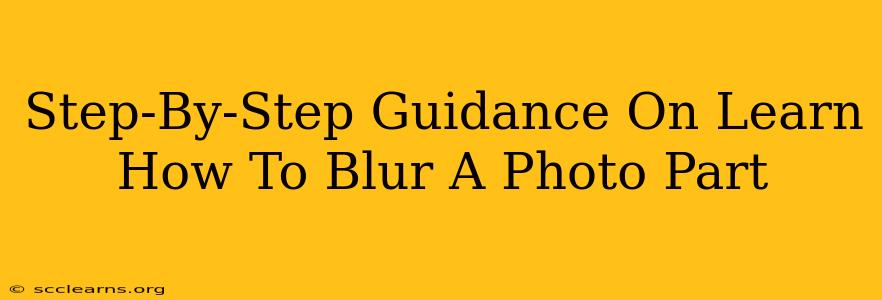Blurring a photo can dramatically enhance its aesthetic appeal, drawing attention to specific elements while softening distracting backgrounds. Whether you're aiming for a professional-looking portrait or a dreamy landscape, mastering photo blurring techniques is a valuable skill. This comprehensive guide provides a step-by-step walkthrough, covering various methods and software options to help you achieve the perfect blur.
Understanding Blur Effects
Before diving into the techniques, it's helpful to understand the different types of blur effects:
- Gaussian Blur: This is the most common type, producing a smooth, even blur. It's ideal for softening backgrounds or creating a dreamy, ethereal look.
- Radial Blur: This creates a blur that radiates outwards from a central point, often used to simulate motion or speed.
- Motion Blur: This simulates the effect of movement, creating streaks in the direction of motion. It's great for conveying a sense of dynamism.
- Lens Blur: This attempts to mimic the natural bokeh effect created by a camera lens with a shallow depth of field, resulting in a pleasing blur with soft highlights.
Methods for Blurring Photos
There are numerous ways to blur a photo, each with its own advantages and disadvantages. Here are some popular options:
1. Using Photo Editing Software:
This is arguably the most versatile method, offering granular control over the blur effect. Popular software includes:
-
Adobe Photoshop: Photoshop is the industry standard, offering advanced tools for precise blurring and masking. You can use the Gaussian Blur filter, the Blur tool, or even create custom blur effects using layers and masks. Mastering Photoshop's blurring tools takes practice, but the results are unparalleled.
-
GIMP (GNU Image Manipulation Program): A free and open-source alternative to Photoshop, GIMP provides a similar range of blurring tools, making it an excellent choice for budget-conscious users. You'll find tools like Gaussian Blur, Motion Blur, and others within the filters menu.
-
Adobe Lightroom: Lightroom is excellent for post-processing photos and offers various blur options for selectively softening areas of an image. This is a strong choice for photographers who prefer a non-destructive workflow.
2. Using Mobile Apps:
Mobile apps offer a convenient way to blur photos on the go. Many free and paid apps are available for both iOS and Android, offering a variety of blurring tools and effects. Popular options include Snapseed, Pixlr, and TouchRetouch. These apps typically provide user-friendly interfaces, making them ideal for beginners.
3. Blurring Specific Areas:
Often, you only want to blur certain parts of your image, leaving the subject sharp and in focus. This is called selective blurring, and it’s achieved using masking techniques in most photo editing software. The key is to carefully select the area you want to blur and then apply the blur effect to that selection.
Step-by-Step Guide (Using Photoshop as an Example):
- Open your photo: Launch Photoshop and open the image you want to blur.
- Select the area to blur (optional): If you're selectively blurring, use the lasso, marquee, or pen tools to select the area you want to blur.
- Apply the blur: Go to Filter > Blur > Gaussian Blur.
- Adjust the radius: Use the slider to control the amount of blur. A higher radius creates a stronger blur.
- Add a mask (for selective blurring): If you selected an area, add a layer mask to refine the blur. This allows you to control the blur's edges more precisely.
- Save your image: Once you're happy with the result, save your image in the desired format.
Tips for Effective Blurring
- Experiment with different blur types: Each blur type creates a different effect. Experiment to find the one that best suits your image and desired aesthetic.
- Use subtle blurring: Too much blur can make your photo look unprofessional. Start with a small radius and gradually increase it until you achieve the desired effect.
- Pay attention to the edges: Harsh edges between the blurred and unblurred areas can look unnatural. Use masking techniques to soften these transitions.
- Consider the overall composition: Blurring should enhance your photo, not detract from it. Think about how the blur will affect the overall balance and focus of your image.
By following these steps and experimenting with different techniques, you can master the art of blurring photos and elevate your image editing skills. Remember that practice is key to achieving professional-looking results.