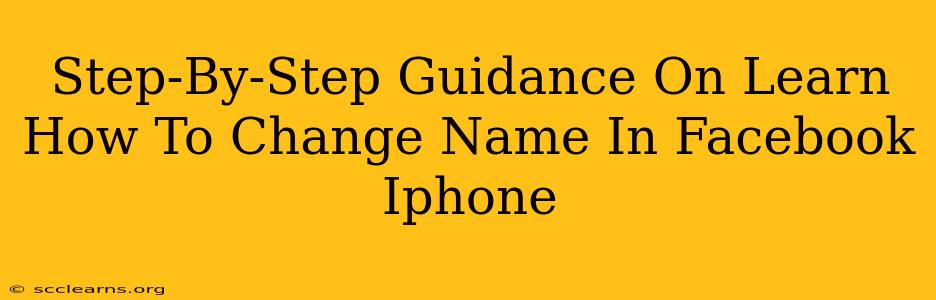Changing your name on Facebook can be necessary for various reasons – a marriage, a name correction, or simply a preference for a different moniker. This guide provides a clear, step-by-step walkthrough of how to change your name on Facebook using your iPhone. We'll cover the process, what to expect, and important considerations to ensure a smooth name change.
Understanding Facebook's Name Policy
Before we begin, it's crucial to understand Facebook's name policy. They require names to be authentic and reflect how you are known in everyday life. Using nicknames, entirely made-up names, or names that are offensive is against their policy and may lead to your account being temporarily restricted.
Key things to keep in mind:
- Authenticity: Use your real name, or the name you're commonly known by.
- Accuracy: Ensure your name is spelled correctly.
- Compliance: Avoid using special characters, numbers, or titles.
Step-by-Step Guide: Changing Your Name on Facebook (iPhone)
Here's how to change your name on your Facebook profile using your iPhone:
Step 1: Access your Facebook Profile
Open the Facebook app on your iPhone. Navigate to your profile by tapping on your profile picture in the top left corner.
Step 2: Access Settings & Privacy
At the top right of your profile, you'll see three horizontal lines (the menu icon). Tap on it. Scroll down and tap on "Settings & Privacy," then select "Settings."
Step 3: Find Personal Information
In the Settings menu, you should see an option for "Personal Information." Tap on it.
Step 4: Navigate to Name
Within "Personal Information," locate and tap on "Name."
Step 5: Enter Your New Name
You'll now see fields for your "First Name" and "Last Name." Enter your desired new first and last names accurately and according to Facebook's guidelines.
Step 6: Review and Save Changes
Carefully review your new name to ensure accuracy. Once you're satisfied, tap "Review Change." Facebook may require you to verify your identity through additional steps, such as providing a photo ID. Follow any prompts that appear. Finally, tap "Save Changes."
Step 7: Wait for Review (If Necessary)
Facebook may take a short time to review your name change request. During this period, your previous name might still be displayed temporarily. You'll receive a notification once the change is approved.
Troubleshooting Common Issues
- Name Change Rejected: If your name change is rejected, it's likely due to a violation of Facebook's name policy. Review the policy carefully and try again with a name that adheres to the guidelines. Consider contacting Facebook support for assistance if needed.
- Verification Required: Be prepared to provide identification if requested. This helps Facebook maintain the integrity of its user base.
- Time Delays: Name changes may take some time to process. Be patient and check back later.
Maintaining a Strong Online Presence
Changing your name is just one aspect of maintaining a strong Facebook presence. Remember to:
- Keep your profile up-to-date: Regularly update your profile picture and other information.
- Engage with your friends: Interact with posts and share updates.
- Maintain a positive reputation: Avoid posting controversial or offensive content.
- Use high-quality images: Good visuals enhance the overall appeal of your profile.
By following these steps and keeping Facebook's policies in mind, you can successfully change your name on Facebook using your iPhone. Remember that maintaining an authentic and compliant profile is key to a positive user experience.