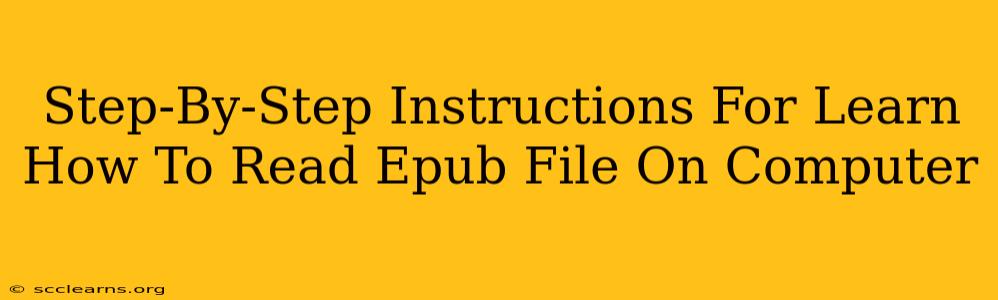Reading ePub files on your computer is easier than you might think! This guide provides a clear, step-by-step process to get you started, regardless of your operating system. We'll cover several popular methods, ensuring you find the perfect solution for your needs.
Understanding EPUB Files
Before we dive into the how-to, let's briefly discuss what EPUB files are. EPUB (Electronic Publication) is a widely used open standard for digital books. They offer features like adjustable font sizes, text reflow (allowing text to adjust to different screen sizes), and often include images and interactive elements.
Method 1: Using Your Web Browser
Many modern web browsers have built-in EPUB support. This is often the simplest method, requiring no additional software downloads.
Steps:
- Locate your EPUB file: Find the EPUB file on your computer (usually with a
.epubextension). - Open with your browser: Right-click on the EPUB file and select "Open with" followed by your preferred web browser (Chrome, Firefox, Edge, etc.).
- Enjoy your book: Your browser should automatically open the EPUB file in a reader view, allowing you to navigate and read the book. Note: Not all browsers offer the same level of EPUB support, some may provide a more basic reading experience than others.
Pros: Simple, no extra software needed. Cons: Limited features compared to dedicated eReaders, browser support may vary.
Method 2: Dedicated E-Reader Software
For a richer reading experience with more features and customization options, consider using dedicated e-reader software. Several excellent free and paid options are available. Popular choices include:
- Calibre: A powerful and versatile ebook management tool that can also open and read EPUB files. It allows for extensive customization and offers many advanced features.
- Adobe Digital Editions: A popular choice for reading ebooks, particularly those purchased from Adobe.
- Icecream Ebook Reader: A user-friendly option with a clean interface and helpful features.
Steps (using Calibre as an example):
- Download and install Calibre: Download the Calibre software from the official website and follow the installation instructions.
- Add your EPUB files: Once installed, open Calibre and add your EPUB files to your library. You can usually do this by dragging and dropping the files or using the "Add books" function.
- Read your book: Select your EPUB file from your library, and Calibre will open it in its integrated reader. You'll find options for adjusting font size, background color, and more.
Pros: Advanced features, customization options, better reading experience. Cons: Requires downloading and installing software.
Method 3: Using Online EPUB Readers
Several websites offer online EPUB readers. You upload your file to their site, and they allow you to read it in your browser. This is convenient if you don't want to install any software, but be mindful of uploading sensitive files to unknown websites. Always prioritize reputable sources for such services.
Steps:
- Find a reputable online EPUB reader: Search online for "online EPUB reader" and choose a service that looks trustworthy.
- Upload your file: Follow the website's instructions to upload your EPUB file.
- Read your book: The website will typically open the book in its reader interface.
Pros: No software installation needed, convenient for occasional use. Cons: Potential security risks, reliance on an internet connection, may lack features.
Troubleshooting Tips
- File Corruption: If your EPUB file doesn't open, it might be corrupted. Try downloading it again from the original source.
- Software Compatibility: Ensure your chosen software or browser is compatible with the EPUB file format.
- Missing Plugins or Updates: Outdated software might require updates or specific plugins to support EPUB files.
By following these steps, you can easily access and enjoy your EPUB files on your computer. Choose the method that best suits your needs and technical comfort level. Happy reading!