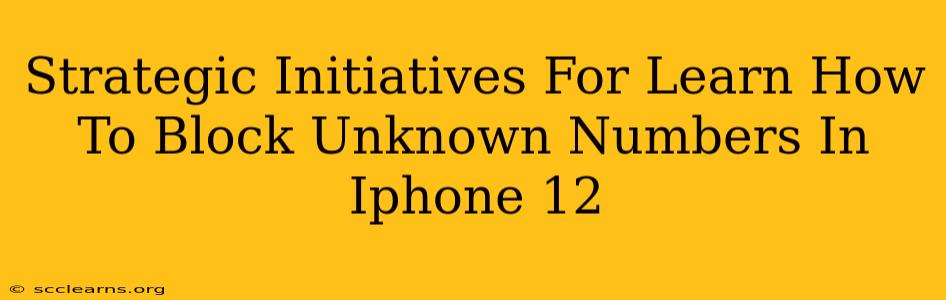Are you tired of unwanted calls from unknown numbers disrupting your day? The iPhone 12, while packed with features, can sometimes feel vulnerable to these incessant intrusions. This guide outlines strategic initiatives to effectively block unknown numbers on your iPhone 12, providing you with peace of mind and reclaiming control over your communication.
Understanding the Problem: Why Block Unknown Numbers?
Before diving into solutions, let's understand why blocking unknown numbers is crucial in today's digital landscape. Unknown numbers often represent:
- Spam calls: These are automated calls promoting dubious services or attempting fraudulent activities.
- Telemarketers: Persistent and annoying, these calls waste your time and can be incredibly frustrating.
- Robocalls: Similar to spam calls, but often using sophisticated technology to bypass caller ID restrictions.
- Harassment and potential threats: In extreme cases, unknown numbers might be used to harass or threaten individuals.
Blocking these numbers isn't just about convenience; it's about protecting your privacy and security.
Strategic Initiative 1: Utilizing iOS's Built-in Blocking Features
Your iPhone 12's operating system offers powerful tools to combat unwanted calls. Here's how to leverage them:
Blocking Numbers Directly from the Phone App:
- Open the Phone app: Locate the phone icon on your home screen.
- Navigate to Recents: View your recent calls list.
- Identify the Unknown Number: Find the number you wish to block.
- Tap the "i" icon: This opens the information screen for that number.
- Select "Block this Caller": This option permanently blocks the number from contacting you.
Blocking Numbers from Messages:
The process is nearly identical if the unwanted call came as a text message:
- Open the Messages app.
- Locate the message from the unknown number.
- Tap the "i" icon in the upper right corner.
- Select "Info".
- Tap "Block this Caller".
Strategic Initiative 2: Leveraging iOS's Silence Unknown Callers Feature
For a more proactive approach, consider enabling the "Silence Unknown Callers" setting. This feature automatically sends unknown calls directly to voicemail:
- Go to Settings > Phone.
- Toggle "Silence Unknown Callers" to ON.
Important Note: While this silences unknown numbers, it doesn't block them entirely. You can still review missed calls from unknown numbers in your recent calls log. This is a great first step in reducing unwanted interruptions.
Strategic Initiative 3: Third-Party Call Blocking Apps (Optional)
While Apple's built-in features are robust, some users prefer additional layers of protection. Several third-party apps offer advanced call blocking and identification capabilities. These apps often use community-based databases to identify potential spam calls even before you answer. Research thoroughly before downloading any app to ensure its legitimacy and privacy practices.
Strategic Initiative 4: Reporting Spam Calls
Reporting spam calls is crucial for combating the problem on a larger scale. Your participation helps improve databases that identify and flag these numbers:
- Report spam calls directly to your carrier. Many carriers have dedicated reporting mechanisms.
- Use the "Report Junk" feature within your Phone app. (In some versions of iOS)
- Report the number to the Federal Trade Commission (FTC) using their Do Not Call Registry.
Conclusion: A Multi-Layered Approach
Blocking unknown numbers on your iPhone 12 requires a strategic, multi-layered approach. Combining the built-in features with proactive reporting and potentially employing a third-party app can significantly improve your communication experience. Remember to regularly review your blocked numbers list and update your settings to maintain optimal control over your phone calls. By taking these steps, you can transform your iPhone 12 from a potential source of frustration into a secure and efficient communication tool.