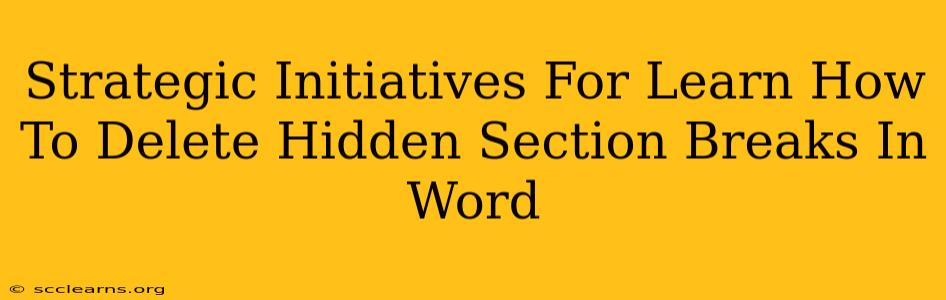Are you struggling with formatting issues in your Word documents? Hidden section breaks are notorious culprits, causing unexpected page breaks, inconsistent spacing, and general formatting mayhem. This comprehensive guide provides strategic initiatives to identify and conquer these pesky hidden section breaks, restoring order to your Word documents and boosting your productivity.
Understanding the Menace: What are Hidden Section Breaks?
Before we delve into the solutions, let's understand the enemy. Section breaks in Microsoft Word are formatting tools that divide a document into independent sections. Each section can have its own unique formatting, such as different margins, headers, footers, or page numbering. While visible section breaks are easily identifiable, hidden section breaks are insidious. They often appear unexpectedly, causing havoc with your document's layout without any obvious indication of their presence.
Why are Hidden Section Breaks a Problem?
- Unexpected Page Breaks: A hidden section break might force a new page where you don't want one, disrupting the flow of your text.
- Inconsistent Formatting: They can lead to inconsistencies in margins, headers, footers, and other formatting elements across your document.
- Troubleshooting Nightmare: They are notoriously difficult to find, making them a frustrating obstacle for anyone working with Word documents.
- Printing Issues: Hidden section breaks can lead to unpredictable printing results.
Strategic Initiatives to Identify and Delete Hidden Section Breaks
Now that we understand the threat, let's explore effective strategies to eliminate hidden section breaks and regain control of your Word documents.
1. Show/Hide Paragraph Marks: Your First Line of Defense
The simplest and most effective strategy is to enable the display of hidden formatting marks. This includes revealing the hidden section breaks.
- Steps: Go to the "Home" tab in Word and look for the "Paragraph" group. Click the "¶" button (Show/Hide). This will display all hidden formatting marks, including section breaks. Section breaks appear as a double dashed line (----).
2. Visual Inspection: Methodically Locate the Culprits
Once the hidden formatting marks are visible, carefully scan your document. Look for those double dashed lines, the tell-tale sign of section breaks. Pay close attention to areas where you're experiencing unexpected formatting issues.
3. The Surgical Strike: Deleting Hidden Section Breaks
Once you've located a hidden section break, simply select it and press the "Delete" key. Remember to save your document frequently during this process to avoid losing any unsaved changes.
4. Using "Find and Replace": A Targeted Approach
For large documents, manual inspection can be tedious. Word's "Find and Replace" function offers a more targeted approach.
- Steps: Press Ctrl+H (or Cmd+H on a Mac) to open the "Find and Replace" dialog box. In the "Find what" field, enter ^b (this represents a section break). Leave the "Replace with" field empty. Click "Replace All" to remove all section breaks from your document. Caution: Use this method with care, ensuring you understand the implications before removing all section breaks.
5. Prevention is Better Than Cure: Avoiding Future Problems
The best approach is to prevent hidden section breaks from appearing in the first place. This requires careful attention to your formatting practices. Avoid unnecessary page breaks or formatting changes that might unintentionally introduce section breaks.
Conclusion: Mastering Word Document Formatting
Hidden section breaks can be a significant source of frustration for Word users. However, by employing the strategic initiatives outlined in this guide, you can effectively identify, remove, and prevent these problematic formatting elements. Remember to utilize the "Show/Hide" feature regularly, perform meticulous visual inspections, and use the "Find and Replace" function carefully. By mastering these techniques, you can maintain clean, well-formatted documents and significantly improve your productivity. Now you're equipped to conquer those hidden section breaks and take control of your Word documents!