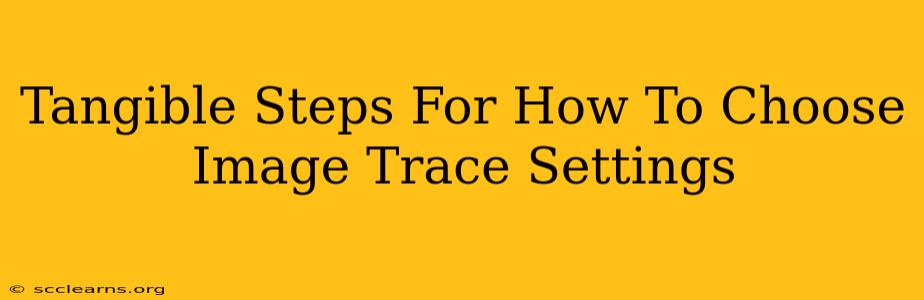Choosing the right image trace settings is crucial for achieving high-quality vector graphics from raster images. Whether you're using Adobe Illustrator, Inkscape, or another vector editor, understanding these settings is key to a successful conversion. This guide provides tangible steps to help you master the art of image tracing.
Understanding Your Image: The Foundation of Success
Before diving into the settings, carefully assess your source image. Several factors significantly influence your choices:
- Image Complexity: A simple logo with sharp lines will require vastly different settings than a complex photograph with subtle color gradations.
- Image Resolution: A high-resolution image generally yields better results. Low-resolution images can lead to pixelated or distorted vector art.
- Image Style: Is your image photorealistic, painterly, or line-art based? Different styles benefit from different tracing methods and parameters.
- Desired Outcome: Are you aiming for a clean, minimalist vector graphic, or a detailed, highly accurate representation of the original image?
Step-by-Step Guide to Image Trace Settings
The specific settings will vary depending on your software, but the underlying principles remain consistent. Here's a general approach applicable to most vector editors:
1. Pre-processing Your Image
Before tracing, optimize your image for best results:
- Crop: Remove unnecessary areas to focus the tracing process.
- Clean up: Remove any dust, blemishes, or artifacts that might interfere with the tracing algorithm.
- Adjust contrast: Increasing contrast can help define edges and improve the accuracy of the trace. This is particularly useful for images with subtle details.
2. Selecting the Appropriate Tracing Method
Most software offers various tracing methods:
- Color: Preserves color information, ideal for images with distinct color areas.
- Black and White: Converts the image to black and white, suitable for logos and line art. This method is often faster and produces simpler vectors.
- Grayscale: A middle ground, converting the image to shades of gray. Useful for images with subtle tonal changes.
- High Fidelity Photo: Ideal for images requiring detailed representation, but can generate very complex vectors.
Choose wisely based on the complexity of your image and your desired output.
3. Fine-tuning the Trace Settings (Specific parameters vary by software)
This is where the magic happens. Pay close attention to these key settings:
- Paths: Adjust the number of paths to control the detail level. Fewer paths result in simpler vectors, while more paths capture finer details. Experiment to find the sweet spot for your image.
- Corners: Control how sharply corners are rendered. Increasing this value creates sharper corners, potentially losing some smoothness.
- Noise: Adjust the noise reduction to remove unwanted artifacts from the trace. Too much noise reduction can smooth out important details.
- Colors: If using a color trace, adjust the number of colors to simplify the vector output or maintain detail.
- Resolution: This may affect the output's smoothness and overall file size. Higher resolution generally yields smoother curves, but also larger file sizes.
4. Iterative Refinement and Manual Editing
The first trace is rarely perfect. Use your software's editing tools to refine the vector art:
- Simplify paths: Reduce unnecessary points to keep your vector lightweight and clean.
- Adjust anchor points: Manually move and reshape paths for greater precision.
- Clean up unwanted artifacts: Delete stray lines or points that didn't trace correctly.
- Color adjustments: Modify the colors post-trace if necessary.
5. Exporting Your Vector Graphics
Once you're satisfied, export your vector art in a suitable format such as SVG, EPS, or AI. Choose the appropriate settings for your intended use.
Mastering Image Trace Settings: Practice Makes Perfect
The key to mastering image trace settings lies in practice. Experiment with various combinations of settings on different images. Develop an understanding of how each parameter affects the final outcome. The more you experiment, the better you’ll become at predicting results and achieving professional-quality vector graphics.