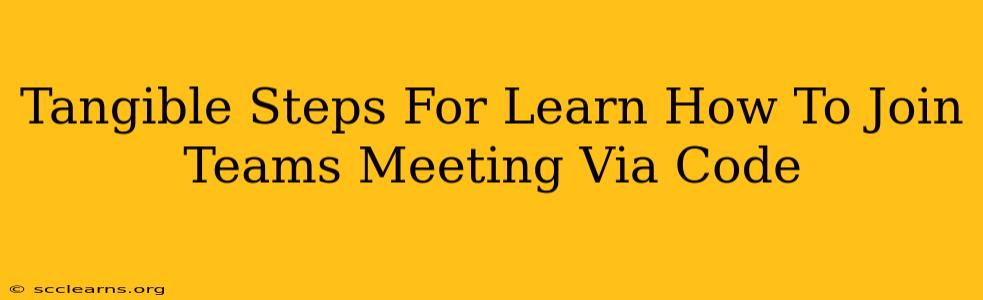Joining a Microsoft Teams meeting via code isn't directly possible in the way you might be thinking – there's no secret code to enter. However, you can join a meeting using a meeting link or a meeting ID, and these can be accessed and manipulated programmatically. This article will outline the tangible steps for joining a Teams meeting using various methods, focusing on the aspects that involve code and automation.
Understanding the Access Methods
Before diving into code, it's crucial to understand how you typically access a Teams meeting:
- Meeting Link: This is the most common method. It's a URL that directly takes you to the meeting in your web browser or Teams application.
- Meeting ID: A numerical code identifying the meeting. You'll often need this in conjunction with a meeting passcode or your credentials.
Joining a Teams Meeting Programmatically
This is where things get interesting. While you can't directly "join" a meeting via a mysterious "code", you can automate the process of accessing and utilizing the meeting link or ID through various programming languages and APIs.
1. Using Python and the webbrowser module:
This is the simplest approach, perfect for basic automation. It involves using Python to open the meeting link in your default web browser.
import webbrowser
meeting_link = "YOUR_TEAMS_MEETING_LINK_HERE" # Replace with your actual link
webbrowser.open(meeting_link)
Explanation: This code snippet takes the meeting link as input and uses the webbrowser module to open it in your browser. You would need to replace "YOUR_TEAMS_MEETING_LINK_HERE" with the actual link to your Teams meeting.
Limitations: This method is basic. It doesn't handle authentication or any complex scenarios like joining a meeting that requires a passcode.
2. More Advanced Approaches (Microsoft Graph API)
For more sophisticated automation, such as joining meetings silently or programmatically handling authentication and passcodes, you'll need to explore the Microsoft Graph API. This powerful API allows you to interact with various Microsoft services, including Microsoft Teams.
Caveats: Working with the Microsoft Graph API requires a deeper understanding of API interactions, authentication (using OAuth 2.0), and potentially handling JSON responses.
Steps (General Outline):
- Register an Application: You'll need to register an application in Azure Active Directory to obtain the necessary credentials for accessing the Graph API.
- Obtain Access Token: Use the registered application's credentials to obtain an access token, which is required to authorize API calls.
- Make API Calls: Use the access token to make API calls to the Microsoft Graph API to retrieve meeting information, and potentially interact with the meeting (though directly joining via the API might require further investigation of specific endpoints).
Note: The specific API calls and code implementation would depend on your requirements and the latest Microsoft Graph API documentation. This is a more complex solution requiring significant programming expertise.
Best Practices & Security
- Secure Your Meeting Links: Don't share meeting links publicly unless absolutely necessary. Use strong passwords and consider disabling guest access if appropriate.
- API Security: If using the Microsoft Graph API, follow best practices for securing your application credentials and handling sensitive data.
- Error Handling: When working with code, always include robust error handling to gracefully handle unexpected situations or API errors.
This guide provides tangible steps for joining a Teams meeting using code, ranging from simple browser automation to more advanced API interactions. Choose the approach that best suits your technical skills and requirements. Remember to consult the official Microsoft documentation for the most up-to-date information on the Microsoft Graph API.