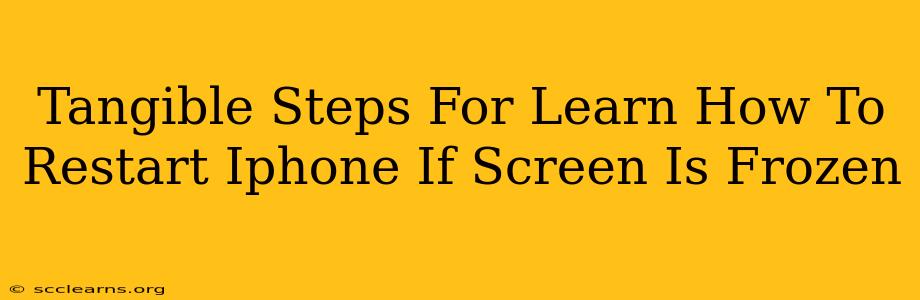Is your iPhone screen frozen? Don't panic! A frozen screen is a common problem, but thankfully, it's usually easily fixed. This guide provides clear, tangible steps to help you restart your iPhone even when the screen is unresponsive. We'll cover different iPhone models and troubleshooting tips to get your device back up and running smoothly.
Understanding Why Your iPhone Screen Freezes
Before jumping into solutions, let's briefly explore why your iPhone screen might freeze. Several factors can contribute:
- Software Glitches: Bugs in iOS can cause the system to crash, leading to a frozen screen. This is often the most common cause.
- Overheating: Excessive use or exposure to high temperatures can overheat your iPhone, resulting in a freeze.
- Low Memory: Running too many apps simultaneously can strain your iPhone's memory, causing it to become unresponsive.
- Faulty Apps: A poorly coded or buggy app can sometimes crash and freeze the entire system.
- Hardware Issues: In rare cases, a hardware problem within the iPhone itself might be responsible.
How to Restart Your Frozen iPhone: A Step-by-Step Guide
The method for restarting your iPhone depends on the model you own. Here's a breakdown for different iPhone generations:
For iPhone 8, iPhone X, and later models (including iPhone 11, 12, 13, and 14):
1. Press and quickly release the Volume Up button.
2. Press and quickly release the Volume Down button.
3. Press and hold the Side button (the power button). Keep holding it until you see the Apple logo appear. This may take several seconds.
For iPhone 7 and iPhone 7 Plus:
1. Press and hold both the Side button (power button) and the Volume Down button simultaneously.
2. Continue holding both buttons until you see the Apple logo on the screen.
For iPhone 6s and earlier models:
1. Press and hold both the Home button and the Top (or Side) button simultaneously.
2. Continue holding both buttons until the Apple logo appears.
Troubleshooting Tips: What To Do After Restarting
After you've successfully restarted your iPhone, here are some things to consider:
- Check for Updates: Make sure your iOS software is up-to-date. Software updates often include bug fixes that can prevent future freezes.
- Close Unnecessary Apps: Avoid running too many apps concurrently. Close any apps you're not actively using to free up memory.
- Force Quit Frozen Apps: If a specific app seems to be the culprit, try force-quitting it before restarting your phone.
- Check for Overheating: If your phone frequently overheats, try avoiding prolonged use in direct sunlight or hot environments.
- Seek Professional Help: If you continue to experience frozen screens after trying these steps, it might be time to consult an Apple technician or a qualified repair shop. A hardware issue might require professional attention.
Keywords to Remember:
- iPhone frozen screen
- Restart iPhone frozen screen
- iPhone screen unresponsive
- Fix frozen iPhone
- iPhone 8 restart
- iPhone X restart
- iPhone 7 restart
- iPhone 6s restart
- Force restart iPhone
- Troubleshoot frozen iPhone
By following these steps and troubleshooting tips, you should be able to effectively deal with a frozen iPhone screen and keep your device running smoothly. Remember to always back up your data regularly to protect your important information.