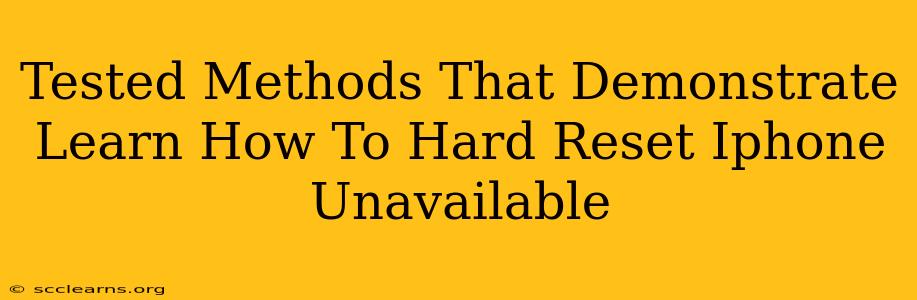Is your iPhone frozen, unresponsive, or stuck on a black screen? A hard reset, also known as a force restart, can often resolve these issues without data loss. This guide outlines tested methods to hard reset your iPhone even when it's unavailable, bringing your device back to life.
Understanding Why a Hard Reset is Necessary
Before diving into the methods, let's understand why a hard reset might be needed. Your iPhone's operating system can sometimes encounter glitches or freezes, rendering the touchscreen and buttons unresponsive. A hard reset forces a complete system shutdown and restart, clearing temporary files and processes that might be causing the problem. This is different from a factory reset, which erases all your data.
Important Note: A hard reset will not erase your data. It's a safe troubleshooting step to take before resorting to more drastic measures.
How to Hard Reset Your iPhone (Different Models)
The method for performing a hard reset varies depending on your iPhone model. Here's a breakdown for different generations:
iPhone 8, iPhone X, and later models (including iPhone 11, 12, 13, and 14):
- Quickly press and release the Volume Up button.
- Quickly press and release the Volume Down button.
- Press and hold the Side button (power button). Continue holding it until you see the Apple logo appear. This may take around 10-15 seconds.
iPhone 7 and iPhone 7 Plus:
- Press and hold both the Side button (power button) and the Volume Down button simultaneously.
- Keep holding both buttons until you see the Apple logo appear. This usually takes about 10 seconds.
iPhone 6s and earlier models:
- Press and hold both the Home button and the Top (or Side) button simultaneously.
- Continue holding until the Apple logo appears on the screen.
Troubleshooting Tips if the Hard Reset Doesn't Work
If you've tried the hard reset and your iPhone is still unresponsive, consider these additional steps:
- Check the charging cable and port: Ensure your iPhone is properly connected to a power source and the charging port is clean. A low battery can sometimes interfere with the hard reset process.
- Try a different charger: Use a different USB cable and power adapter to rule out issues with your charging equipment.
- Wait and try again: Sometimes, letting your iPhone rest for a while can help. Try the hard reset again after waiting for 30 minutes or more.
- Connect to a computer: If possible, connect your iPhone to a computer and see if iTunes (or Finder on macOS Catalina and later) recognizes your device. This might allow you to perform a recovery or update.
- Seek professional help: If all else fails, it's best to take your iPhone to an authorized service provider or Apple Store for professional diagnosis and repair.
Preventative Measures to Avoid Future Freezes
While a hard reset is a quick fix, preventing future freezes is crucial. Consider these preventative measures:
- Keep your iPhone software updated: Regular software updates often include bug fixes and performance improvements.
- Avoid using unreliable apps: Uninstall apps that are known to be buggy or consume excessive resources.
- Close unnecessary apps: Running too many apps simultaneously can strain your iPhone's resources and lead to freezes.
- Restart your iPhone regularly: A simple restart can often prevent minor glitches from accumulating.
By following these steps and preventative measures, you can effectively address an unresponsive iPhone and minimize future occurrences. Remember to always back up your data regularly to prevent potential data loss in more serious situations.