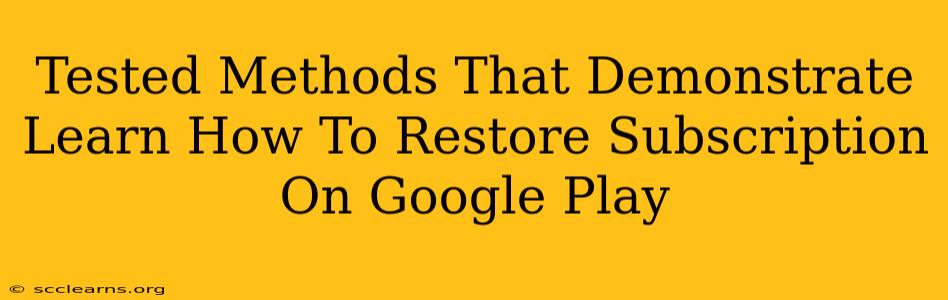Losing access to your Google Play subscriptions can be frustrating, especially if you rely on those services. Fortunately, restoring them is usually a straightforward process. This guide outlines several tested methods to help you regain access to your subscriptions quickly and efficiently.
Understanding Google Play Subscriptions
Before diving into the restoration process, it's helpful to understand how Google Play manages subscriptions. Your subscriptions are linked to your Google account. This means that if you're logged into the correct Google account on your device, restoring your subscriptions should be relatively easy. However, issues can arise due to changes in devices, account issues, or payment method problems.
Method 1: The Simplest Approach - Re-installation
Often, the simplest solution is the most effective. If you've recently changed devices or uninstalled the app associated with your subscription, try reinstalling it. Many apps automatically restore subscriptions upon re-installation if you are logged in with the same Google account.
- Step 1: Open the Google Play Store app.
- Step 2: Search for the app linked to your subscription.
- Step 3: Tap "Install."
- Step 4: Once installed, open the app. Your subscription should automatically restore.
Important Note: This method only works if your payment method is still valid and hasn't expired.
Method 2: Checking Your Google Play Account
If re-installation doesn't work, it's time to check your Google Play account directly. Here's how:
- Step 1: Open the Google Play Store app.
- Step 2: Tap your profile icon (usually in the top right corner).
- Step 3: Select "Payments & subscriptions."
- Step 4: Choose "Subscriptions."
- Step 5: Locate the subscription you want to restore. You should see an option to manage or restore it.
This method allows you to directly manage your subscriptions, update payment methods, and resolve any potential issues directly within the Google Play system.
Method 3: Verifying Your Payment Method
An invalid or expired payment method is a common reason why subscriptions fail to restore. Ensure your payment method is current and valid:
- Step 1: Follow steps 1-3 from Method 2.
- Step 2: Select the subscription you want to restore.
- Step 3: Check the payment method associated with the subscription. Update or change the payment method if necessary. You may need to add a new card or update existing card details.
Pro Tip: Regularly review your Google Play payment information to prevent future subscription interruptions.
Method 4: Contacting App Support
If none of the above methods work, consider contacting the app's support team. They may have specific troubleshooting steps or be able to manually restore your subscription. You can usually find their contact information on the app's website or within the app itself.
Troubleshooting Further Issues
If you're still having trouble restoring your Google Play subscription, consider these additional troubleshooting steps:
- Check your internet connection: A weak or unstable internet connection can interfere with the restoration process.
- Restart your device: A simple restart can often resolve minor software glitches.
- Check for app updates: Ensure the app is updated to the latest version.
- Clear the app's cache and data: This can sometimes resolve issues related to corrupted data. (Caution: This will delete any unsaved data within the app.)
- Sign out and back into your Google account: Logging out and back in can refresh your account information.
By following these methods and troubleshooting tips, you should be able to successfully restore your Google Play subscriptions. Remember to always keep your payment information up-to-date to avoid future problems. Good luck!