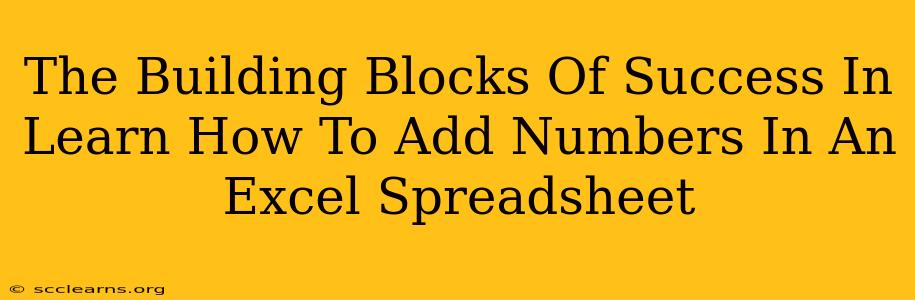Mastering Microsoft Excel is a crucial skill in today's professional world. While it might seem daunting at first, the fundamentals are surprisingly simple. This guide breaks down how to add numbers in Excel, building a solid foundation for more advanced functions. Let's dive in!
Understanding the Basics: Simple Addition in Excel
Adding numbers in Excel is incredibly straightforward. There are several methods, each with its own advantages depending on your needs.
Method 1: The SUM Function – The Workhorse of Excel Addition
The SUM function is the most efficient way to add multiple numbers in Excel. It's incredibly versatile and forms the basis for many more complex calculations.
How it works:
- Select the cell where you want the sum to appear.
- Type
=SUM(This tells Excel you're starting aSUMfunction. - Select the cells containing the numbers you want to add. You can do this by clicking and dragging your mouse over the range of cells. Alternatively, you can manually type the cell ranges, separating them with commas (e.g.,
=SUM(A1:A5, B1, C2)). - Type
)to close the function. - Press Enter. Excel will calculate and display the sum in the selected cell.
Example: To add the numbers in cells A1, A2, and A3, you would enter =SUM(A1:A3) or =SUM(A1,A2,A3).
Method 2: The + Operator – For Simple, Direct Addition
For adding just a couple of numbers, you can use the standard + operator. This is less efficient than SUM for larger datasets.
How it works:
Simply type =, then the first cell reference, +, the second cell reference, and press Enter.
Example: To add the numbers in cells A1 and B1, you'd enter =A1+B1.
Beyond the Basics: Adding Numbers with Conditions
Excel's power truly shines when you start incorporating conditions into your calculations.
Method 3: SUMIF – Adding Based on Criteria
The SUMIF function lets you add numbers only if they meet a specific condition. This is incredibly useful for analyzing data.
Syntax: SUMIF(range, criteria, [sum_range])
- range: The range of cells to evaluate based on your criteria.
- criteria: The condition that must be met for a cell to be included in the sum. This can be a number, text, or a cell reference.
- [sum_range]: (Optional) The range of cells to sum. If omitted, the
rangeitself will be summed.
Example: To add all sales figures in column B where the region in column A is "North", you would use a formula like: =SUMIF(A:A,"North",B:B).
Method 4: SUMIFS – Adding Based on Multiple Criteria
SUMIFS extends the functionality of SUMIF by allowing you to specify multiple criteria.
Syntax: SUMIFS(sum_range, criteria_range1, criteria1, [criteria_range2, criteria2], ...)
Example: To sum sales in column C where the region is "North" and the product is "X", you could use: =SUMIFS(C:C,A:A,"North",B:B,"X").
Mastering Excel: A Step Towards Success
Learning how to add numbers in Excel is just the beginning. These techniques, combined with practice, will build a strong foundation for tackling more complex data analysis tasks. Remember to explore other Excel functions and features to unlock its full potential. Your proficiency in Excel will undoubtedly be a valuable asset in your personal and professional life.