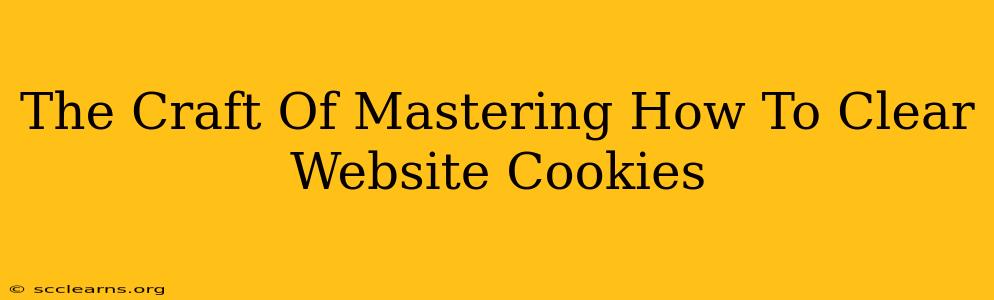Cookies. Those tiny text files that websites leave on your computer. They're often the unsung heroes of a smooth browsing experience, remembering your login details and shopping cart contents. But sometimes, they become the villains, slowing down your browser or even compromising your privacy. Knowing how to clear website cookies is a crucial digital skill, and this guide will empower you to become a cookie-clearing master.
Why Clear Your Cookies?
Before diving into the how, let's understand the why. There are several compelling reasons to regularly clear your browsing data, including cookies:
-
Improved Browser Performance: Accumulated cookies can bloat your browser's cache, leading to slower loading times and sluggish performance. Clearing them is like giving your browser a spring cleaning.
-
Enhanced Privacy: Cookies track your online activity, creating a detailed profile of your browsing habits. While some tracking is harmless, others might be intrusive. Clearing cookies limits this tracking.
-
Preventing Login Issues: Sometimes, outdated or corrupted cookies can interfere with website logins. Clearing them can resolve these frustrating authentication problems.
-
Maintaining Security: Cookies can be vulnerable to malicious attacks. Regularly clearing them minimizes the risk of unauthorized access to your data.
How to Clear Website Cookies: A Step-by-Step Guide
The process for clearing cookies varies slightly depending on your browser. Here's a breakdown for the most popular options:
Clearing Cookies in Google Chrome
-
Open Chrome: Launch your Google Chrome browser.
-
Access Settings: Click the three vertical dots in the top right corner, and select "Settings."
-
Navigate to Privacy and Security: Scroll down and click on "Privacy and security."
-
Clear Browsing Data: Click "Clear browsing data."
-
Select Cookies and Site Data: Ensure "Cookies and other site data" is checked. You can also choose to clear other browsing data like history and cached images.
-
Choose Time Range: Select the time range—last hour, last day, last four weeks, or all time.
-
Clear Data: Click "Clear data" to complete the process.
Clearing Cookies in Mozilla Firefox
-
Open Firefox: Launch your Mozilla Firefox browser.
-
Access Settings: Click the three horizontal lines in the top right corner, and select "Settings" or "Preferences" (depending on your version).
-
Navigate to Privacy & Security: Go to the "Privacy & Security" section.
-
Cookies and Site Data: Scroll down to "Cookies and Site Data." You'll find options to clear cookies, block cookies, or manage individual cookies.
-
Clear Data: Click "Clear Data" to remove the cookies. You can also adjust the time range as needed.
Clearing Cookies in Safari
-
Open Safari: Launch your Safari browser.
-
Access Preferences: Go to "Safari" in the menu bar and select "Preferences."
-
Navigate to Privacy: Click on the "Privacy" tab.
-
Manage Website Data: Click "Manage Website Data."
-
Remove Cookies: Review the listed websites and their cookies. You can remove individual cookies or click "Remove All" to clear all website data.
Clearing Cookies in Microsoft Edge
-
Open Edge: Launch your Microsoft Edge browser.
-
Access Settings: Click the three horizontal dots in the top right corner, and select "Settings."
-
Navigate to Privacy, search, and services: Click on "Privacy, search, and services."
-
Clear browsing data: Under "Clear browsing data," click "Choose what to clear."
-
Select Cookies and other site data: Ensure "Cookies and other site data" is checked. Select your desired time range.
-
Clear Data: Click "Clear now."
Beyond the Basics: Advanced Cookie Management
While clearing cookies is effective, you might want more granular control. Most modern browsers allow you to:
- Block Cookies from Specific Websites: This prevents unwanted tracking from particular sites.
- Allow Cookies from Specific Websites: This ensures you maintain access to features that rely on cookies.
- Use Privacy Extensions: Browser extensions offer advanced cookie management options and often provide better control over privacy.
Mastering how to clear website cookies is a significant step towards a safer and more efficient online experience. Remember to clear your cookies regularly, and adjust your cookie settings to fine-tune your privacy and security preferences.